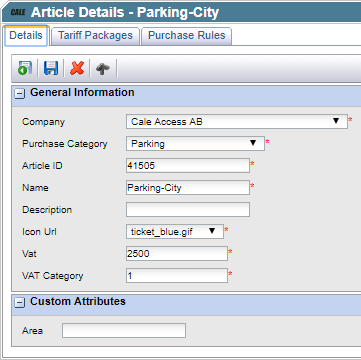A custom attribute is always associated with a company and a class name. Currently, data related to a custom attribute is stored as a string in the database, with a maximum length of 50 characters.
To add a custom attribute, proceed as follows:
1.Click  . The Company Custom Attribute Details page is displayed.
. The Company Custom Attribute Details page is displayed.
The page displays a list with 10 possible Custom Attributes.
| Warning: Changing the size or type of an existing fields will not change the data saved in the database and may have unexpected effects when displaying and/or saving the data. |
| Note: Only fields with the field enabled checked will be displayed as a custom attribute on the list page for the class. |
Currently the following objects can have custom attributes that can be managed by the company:
•Article.
•Company.
•Geographic section
• GITEPM Terminal Attribute View
GITEPM Terminal Attribute View
•Parking Space.
•Terminal.
•Terminal Structure Node.
Next to this Flowbird Support can set custom attributes for you on:
•Blacklist.
•Cale Partner Type
•Card Company.
•Parking Zone
•Terminal Group.
•Terminal Structure Node.
Contact Flowbird Support or your sales contact if you want more information about these additional objects.
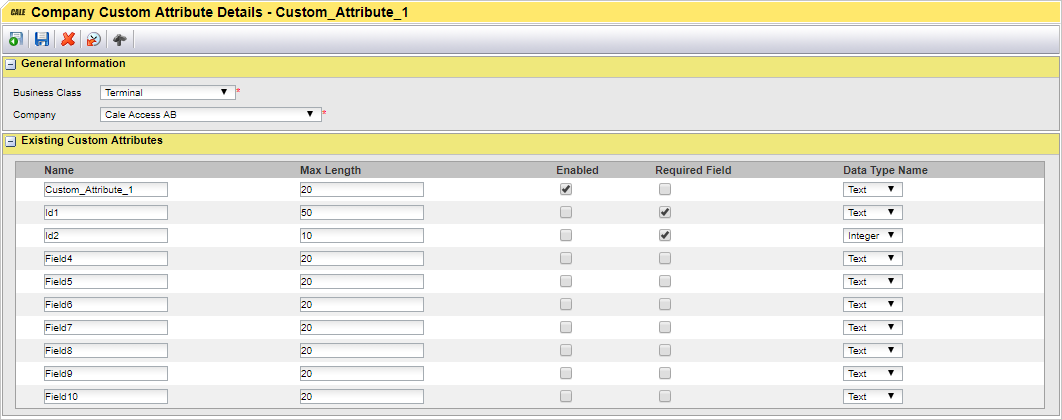
2.In the Business Class list box, select the class name for which the custom attribute applies.
3.In the Company field, your company name will be listed.
4.In the Name text field, enter a name for the custom attribute.
5.In the Max Length text field, enter the maximum length of the input of the attribute.
6.To enable the attribute, check the Enabled box for the attribute.
7.If the attribute should be required, check the Required Field box.
8.In the Data Type Name, choose the type of data:
a.Integer.
b.Date.
c.Text.
9.When you are done, press  .
.
After having added a custom attribute to an object, a text field for entering a value is added to the detail form of the object. The text field label corresponds to the name assigned to the attribute in step 5 above.
For example, when a custom attribute named Area is added to the class name Article, the Article Details page will display the text field in the Custom Attribute section.