The upper part of a Processing Service windows displays the status of the two monitoring processes:

•Monitor Status is green if the service operates as expected. If the status is red, the Windows service should be restarted.
•The Queue Size Monitor status indicates if the queue size is calculated. This calculation is typically made once a minute. The monitor can be stopped to reduce the load of the system.
| Important: The Stop button in this section stops the monitoring but NOT the offline processing. |
The lower part of a Processing Service window displays the queues monitored by the Offline Processing service. This list will grow as more services are migrated to this method of monitoring.
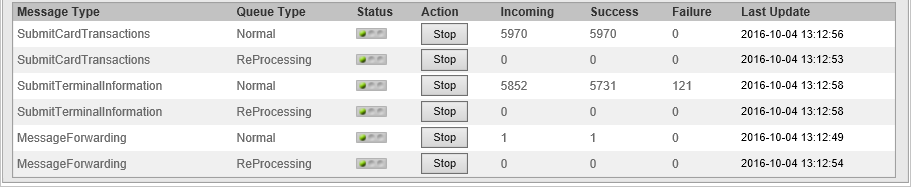
Each message has two queues:
•A processing queue.
•a re-processing queue.
Messages are automatically transferred to the re-processing queue in case of failure in the ordinary process. Processing of messages are made by a message pipeline that can be started and stopped for each queue separately.
| Warning: This WILL stop the actual processing and must be handled with care. After stopping a queue, the messages sent in by e.g. terminals will continue but will no longer be processed until the queue is started again. |
Messages sent to the re-processing queue might or might not be executed automatically. If the processor considers the fault to be transient, the messages should be automatically re-processed, but if the problem cannot be resolved, e.g. due to bad data the status will be Aborted (system) and the messages will be placed in the re-processing queue until manually removed.
For each queue, the following fields are available:
Field |
Description |
|---|---|
Message Type. |
The name of the message. |
Queue Type. |
Normal or re-processing. |
Status. |
Indicates if the message pipeline, who is responsible for reading and processing messages are running. |
Action. |
Start/stop the processing pipeline. Makes it possible to start and stop individual message pipelines. Normally the message pipelines are started automatically during service start-up, but that is configurable. |
Incoming. |
Displays the number of incoming messages since the service was started. |
Success. |
Displays the number of successfully processed messages since the service was started. |
Failure. |
Displays the number of messages that was not successfully processed since the service was started. |
Last Update. |
The timestamp when the statistics was updated. This value can be used to check that the message pipeline is still alive. |