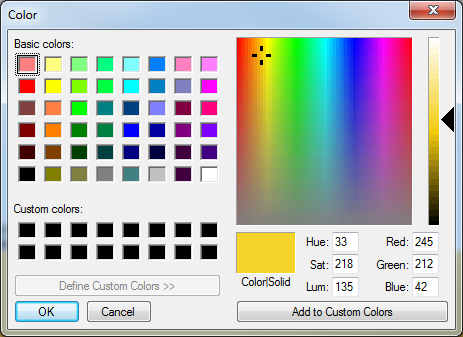The Cwo2CitationPayment Config tab becomes available after activating the Add Time For Plate license, the Online Purchase Transfer license, the Payment Routing license, and the Purchase Pre-Requisites license.
The Cwo2CitationPayment Config tab becomes available after activating the Add Time For Plate license, the Online Purchase Transfer license, the Payment Routing license, and the Purchase Pre-Requisites license.
Preparations before configuration
Before configuration of the Cwo2CitationPayment details is done, the following must be validated:
A terminal, of type “External Terminal” must exist, and have the following configured:
1.Tariff Configuration.
oIf using a 3rd party provider that sends a tariff script, instead of a tariff Id, the company must have a valid “Purchase Pre-Requisite External Tariff ID Third Part Amount” configured under the first page of company details:

oIf using 3rd party that sends a tariff ID, you must have the appropriate tariff package created with the same ID the 3rd party provides. This tariff MUST have a script present.
2.A valid article, with the above tariff package associated.
3.A valid Day Type Calendar. This CANNOT BE LEFT EMPTY; a proper calendar must be present.
4.A Direct Payment Portal profile must be created beforehand to be associated to the configuration. Card Payment Profile
Citation Payments configuration
A new site, cwo2citationpayment, has been created to allow payments.
The site used the Purchase Pre-Requisites functionality to get a payment amount, either with an amount or a tariff package returned from a third-party service. Once the amount has been retrieved, the user is prompted to "pay", and they can enter "allowed" credit cards. Cards are allowed for this kind of payment using the Payment Routing settings.
When configured, the site will also call Ongoing Purchase (Online Purchase Transfer license) to notify the 3rd party that a purchase has been created.
The citation is configured in the company settings in the Cwo2CitationPayment Config tab, and each company can configure the look and feel of their sites (header image, colours etc.) to match their own portals. In the customer portal, they will also be able to search for previously paid citations and download existing purchase receipts (when available) using their citation number as well as the last 4 digits of the card used to pay the citation.
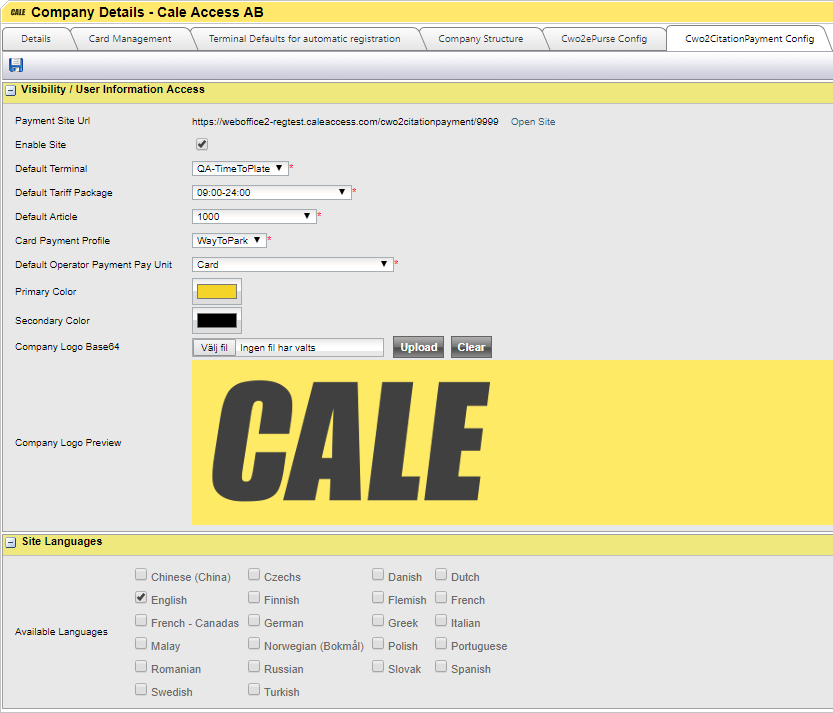
Field |
Description |
|---|---|
Payment Site URL. |
Display the client's URL, relative to the WebOffice URL, with a test button to open the company’s Payment site with the current settings. |
Enable Site. |
Allows the site to be turned off. When this is not checked, the site will return the error. "Your parking provider has not enabled this functionality. Please contact your parking provider." |
Default Terminal. |
Set the terminal to use. |
Default Tariff Package. |
Set the Tariff Package to use. |
Default Article. |
Set the Article to use. |
Card Payment Profile. |
Select the profile to use. |
Default Operator Payment Pay Unit. |
The default operator pay unit is used to pre-select the payment method in Company Administration -> Citation Payment. |
Primary Colour. |
Used as an accent colour for buttons and active items in the interface. In most browsers (read not IE) the item is a colour picker. When not available, it is the Hex value of a colour in string format: #000000-#FFFFFF
When using Internet Explorer, you must assign a hexadecimal code in the format #000000. A site like http://www.colorpicker.com/ can help you to find the correct code. |
Secondary Colour. |
Used as the fore colour for the previous mentioned items. In most browsers (read not in Internet Explorer) the item is a colour picker. When not available, it is the Hex value of a colour in string format: #000000-#FFFFFF. |
Company Logo base64. |
Image used for the top of pages in the site. Can contain text etc. that the customer may want to show. The Image will show in the centre of the page. Logos are accepted in .png, and .jpg formats, they are cut to size depending on the size the portal is being displayed. Be mindful that there is an image available in both the citation payment, and card profile, meaning you could have undesirable differences if not configured correctly. When clicking upload or clear, the company’s image is IMMEDIATEDLY CHANGED; no save is required for this action. Note: The end user may have to refresh her browser. |
Available Languages. |
Languages that are selected here will be available to the card holder to choose which language that they would like to see in the site. All translations for each site must be put in the database for each field that exists. By default, only English values are present. The end user will see the language culture code of their language. E.g., En for English, Fr for French (France) and fr-CA for French Canada. If no languages are selected, the site will attempt to display in the user browser defined language, when multiple languages are selected, the end user is able to select from a list within the payment portal, which language they want to display the site in. |
Site Example
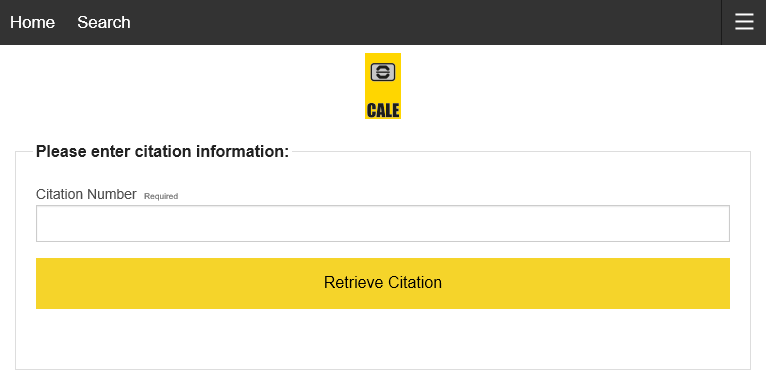
Purchase Pre-Requisites Configuration
Purchase Pre-Requisites is used to retrieve the tariff information and create an amount that is then push to the payment site. Please refer to the Purchase Pre-Requisites documentation for how to configure this.
| Reference: A how to guide to configure Purchase Pre-Requisites is available on the Partner Area. |
Ongoing Purchase Configuration
Ongoing purchase must be configured if you want the 3rd party to receive information about a payment being performed. The only other way for this to be performed is for an export of purchase information to be called, however, if the 3rd party is not made aware of payments in real time, it is possible that a citation can be paid multiple times.
| Reference: A how to guide to configure Ongoing purchases is available on the Partner Area. |