 This chapter will try to explain how to read the several statuses a purchase can have in the Virtual Purse flow.
This chapter will try to explain how to read the several statuses a purchase can have in the Virtual Purse flow.
Next to the Purchase page the following pages involved with the Virtual Purses are available under the Virtual Purse menu:
•Virtual Purses.
•Virtual Purse Transactions.
TO view the Virtual Purses purchases in the best way, we recommend making the following fields available in the purchases page.
•Article name: to view the article that is used for the purchase or overpayment.
•Transaction reference: to view the transaction reference ID of the overpayment.
•Code: to view the License plate.
•Ticket number: The ticket number of a purchase, an overpayment debit, and an overpayment credit are the same. With this it is easier to group the purchase together.
•Purchase Type - name and Purchase Type -State: needed to review the current state of the purchase.
During the purchase the user is requested to insert her license plate in the Code Input panel directly after the first coin has been inserted.
After the user presses the green button to accept the license plate input, the terminal will request WebOffice if a Wallet with this license plate exists.
First time use.
When making a purchase for the first time using the virtual purse, no purse will exist in WebOffice, i.e. no additional actions are taken.
The purchase is sent in as a normal ongoing purchase.

Initially the purchase will become visible immediately after the purchase as an ongoing purchase with the Pay Unit set to none, the whole amount of the purchase, no transaction reference. The Purchase State will be ongoing. It is in this state not visible what part has been used for the purchase and what part is overpayment.
After the next heartbeat the purchase is updated.

•The Pay Unit will now show the Pay Unit used. In this example Coin.
•The amount is now split over 2 rows. One showing the overpayment. In the example the Article name is OvrpmntCrdt. The last part Crdt stands for Credit. The next line shows the payment for the parking.
•The transaction Reference column now shows an ID for the overpayment.
•Both rows have the same Ticket number.
•Finally, the Purchase State has been set to Completed.
With the transaction reference we can find it on the Virtual Purse -> Virtual Purse Transactions page.
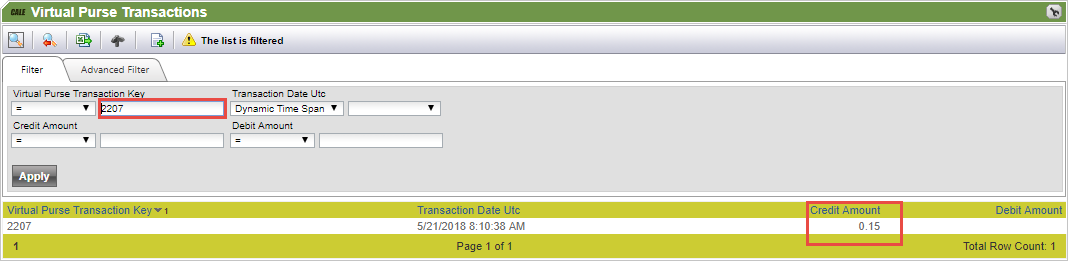
We need to use the License Plate to find the Virtual Purse on the Virtual Purse -> Virtual Purses page.
| Note: The Virtual Purse page has a known issue with the rounding of the amount. |
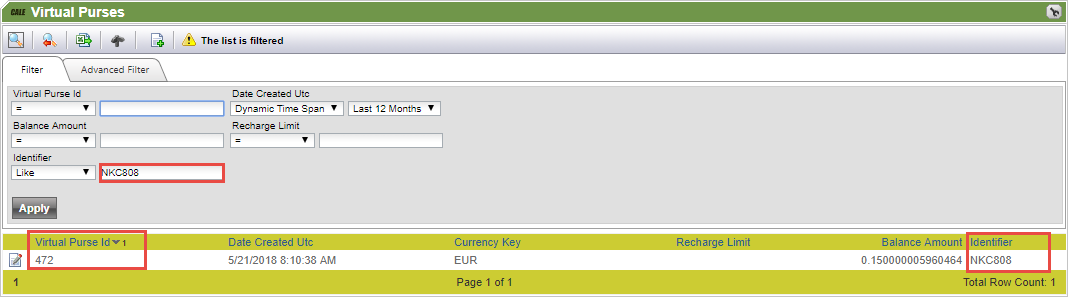
Here you will find the Virtual Purse ID, the balance amount, and the Identifier. The Identifier is the same as the license plate.
Opening the virtual purse with the edit/view button will display additional information.
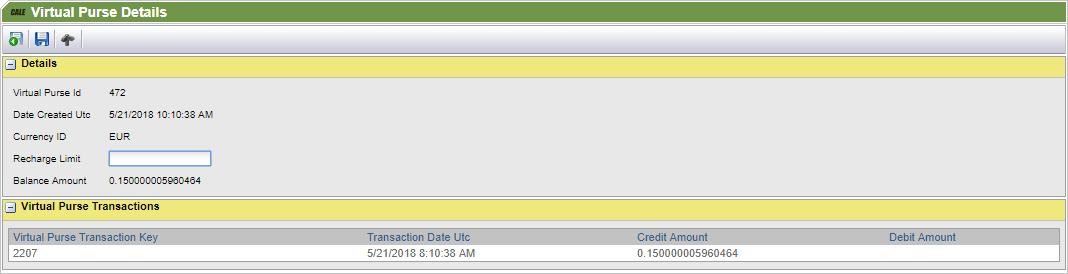
The field "Recharge Limit" is used to set a limit on the amount that will trigger automatic recharging of the Virtual Purse.
This page will also display all the transactions for this Virtual Purse.
Using the Virtual Purse.
If a Virtual Purse is available, the terminal will display the available amount after the user inserted her license plate.
Using the value buttons, the user can add an amount from the Virtual Purses to the purchase up to the maximum amount for the purchase or to the Virtual Purse is empty.
If the maximum amount is not reached the user can add coins to reach the maximum. if this should lead to a new overpayment, only the amount needed to fill up the coins is used from the Virtual Purse.
| Note: When paying from a Virtual Purse and coins, the amount in coins will be used first, then an amount to fill up to the maximum amount will be taken from the Virtual Purse if needed. |

The purchase comes in in WebOffice as an ongoing purchase.

In the image above a normal purchase has been made using a Virtual Purses with € 1.80 and a 2.00€ coin.
As the maximum price is €2.35 only € 0.35 will be taken from the Virtual Purses leaving € 1.45 available for the next purchase.
We see 2 different Pay Units. € 2.00 is paid with unit Pay Unit Coin and € 0.35 is paid with Pay Unit OverPaymentAccount.
Looking at the virtual purse for this license plate we see:
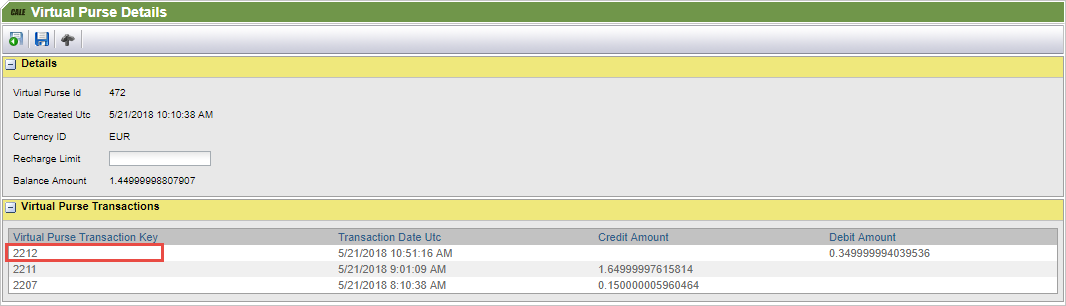
the current amount available (Balance Amount) is € 1,45.
We also see a debit amount of € 0.35 for transaction 2212.
The virtual purse transaction page shows us.

The yellow marked transactions are the ones for virtual purse 472 depicted above.
| Note: It is of course possible to pay from the Virtual Purse only if you have enough funds in the Virtual Purse. |