| Menu: | Terminal Administration -> Terminal Management -> Create One-Time Job -> New Software Job. |
| Note: This feature is only applicable on CWT and MAX terminals. |
Software is used to upgrade a CWT terminal to fit the Terminal's hardware and desired functionality. To send a configuration file to a terminal, proceed as follows:
1.On the New Software Job page, the following dialogue is displayed:
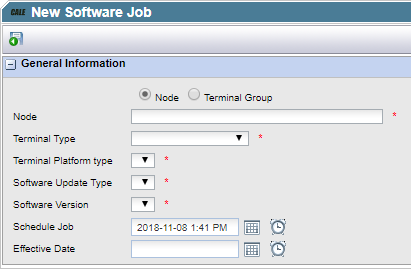
2.Select Node or Terminal Group
3.In the Node or Terminal Group list box, select the terminal, node, or Terminal Group to which the Software job should be sent. If the Node or Terminal Group contains terminal of different types, the job will only be sent to the CWT terminals.
4.Select the terminal type from the drop-down list.
5.Select the Platform type. This type will depend on the Terminal type selected.
6.Select the Update Type. This is the type of software needed for a specific part of the terminal.
| Warning: Selecting the wrong software may cause the terminal to go out of order. In that case a service technician must go to the terminal and install the correct software manually. |
7.In the Software version select the version of the software to be installed.
| Warning: Not all software versions can be installed in older terminals. If you may have sent the wrong version to a terminal it may go out of order. In that case a service technician must go to the terminal and install the correct software manually. |
8.In the Schedule job field, use the time and date controls to specify a time when to send the configuration file to the specified terminal(s). By default, the current date and time is displayed. The terminal will fetch the one-time job upon the first heartbeat that follows the time specified.
9.In the Effective Date field, use the date and time controls to specify a time when to apply the configuration file in the terminal. If no effective date is specified, the configuration file is applied according to the time specified for the scheduled (one time) job.
| Note: The effective date specified must always be after to the date specified for the scheduled job. |
10.Click  to save and return to the Software Upgrades page.
to save and return to the Software Upgrades page.