| Menu | Pay By Space -> Real Time Status. |
 The Real Time Status page shows the status of each space (disabled, paid, expired, out of communication, never used) in real time as reported by the terminal.
The Real Time Status page shows the status of each space (disabled, paid, expired, out of communication, never used) in real time as reported by the terminal.
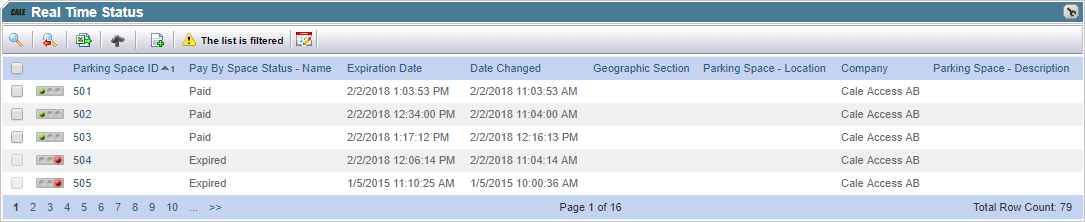
| Note: If a space allows offline purchase and WebOffice has not received communication from the terminal for a specified time, the space will get the status Out of Communication (Yellow). |
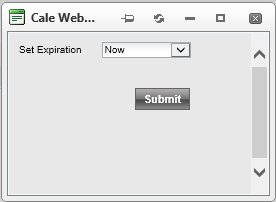 It is possible to change the expiration time for spaces that have the status Paid:
It is possible to change the expiration time for spaces that have the status Paid:
•Select the space(s) to change the expiration time for.
•Set the new time in the pop up.
•Click [Submit].
This feature is commonly used to reset the spaces during midnight.
The following table explains the default items on the page:
List item |
Explanation |
|
|---|---|---|
Status Indicator. |
This indicator shows the current state of use of the Parking Space:
|
|
Parking Space ID. |
The unique Parking Space Id. Clicking the link will open the Parking Space details page for this Parking Space. |
|
Pay By Space Status. |
The Pay By Space Status for the Parking Space: •Disabled (for Pay By Space). •Expired. •Never Used. •Out of Communication. •Out of order. •Paid. |
|
Expiration. |
The date & Time the parking will expire or has expired. |
|
Date Changed. |
The date & Time the record has been changed. |
|
Geographical section. |
A logical grouping of Parking Spaces. See Geographic Sections. |
|
Parking Space - Location. |
The geographical location as described in the Parking Space. Not to confuse with the Latitude and Longitude. |
|
Company. |
The company the space belongs to. |
|
The following table explains additional filter options:
List item |
Explanation |
|
|---|---|---|
Terminal ID. |
The terminal the space is connected to. |
|
Terminal Group. |
The terminal group of type Parking Space Grouping the Parking Space belongs to. |
|
Parking Space Status. |
The status of the Parking Space: •Closed. The Parking Space is closed for use. •Created. The Parking Space does not exist yet. •Open. •Removed. The Parking Spade does not exist anymore. •This field is default set to hide the removed spaces. |
|
The following table explains some of the items available under the spanner:
List item |
Explanation |
|
|---|---|---|
Start Date. |
The date & time the current parking started. |
|



