The details page allows you to create a template using HTML and CSS style coding
| Important: You need good HTML knowledge to work with this page! |
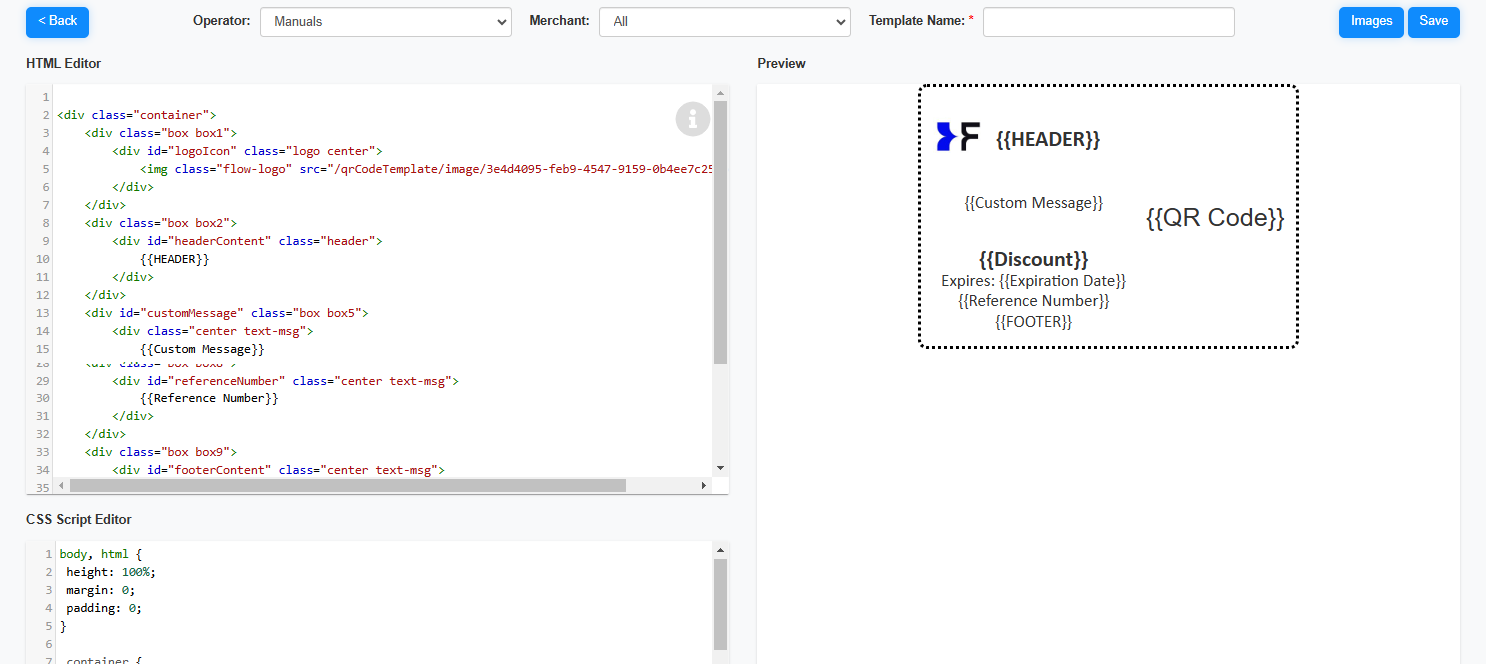
The page displays 3 parts
1.The HTML section
2.The CSS section
3.a preview
The variables are retrieved from the campaign when printing the QR Codes.
•Replace the {{HEADER}} with the text you want to print
•The {{Discount}} is replaced with the applicable discount
•The {{Reference Number}} is QR code number (unique integer number of generated QR code starts from 1)
•Replace the {{FOOTER}} with the text you want to print
•Add am logo via the Images button
oSelect the image from the Images gallery pop-up
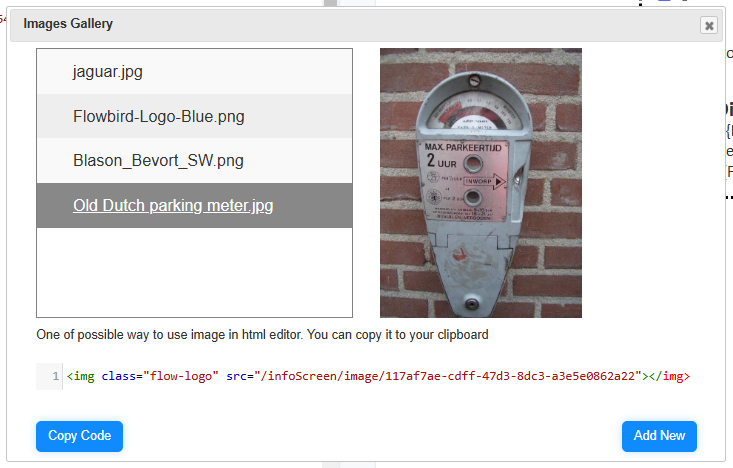
oIf your image is not listed, click the [Add New] button
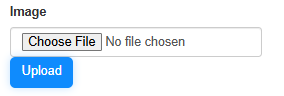
oClick the [Copy Code] button
oPaste the code in the HTML section
•Save your changes!