
| Menu | Cale Support -> System Management -> Service Routing |
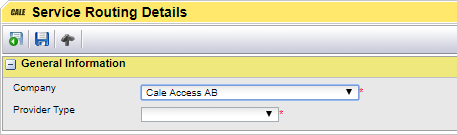
Figure 18, Create a Service Routing, Step 1
1.Select a company
2.Select Online Purchase Transfer. For Purchase Pre-Requisites, see the How to set up Purchase Pre-Requisites guide.
The page is updated with additional fields.
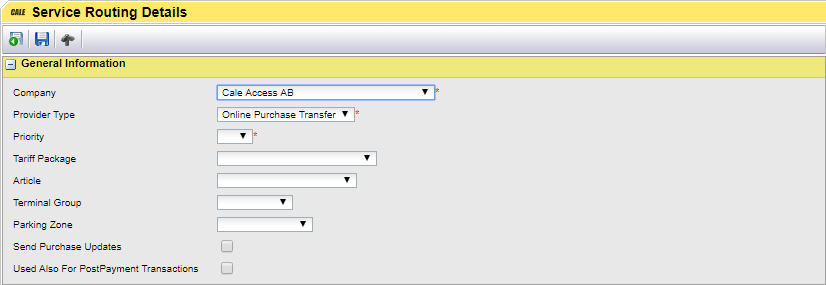
Figure 19, Create a Service Routing, step 2
3.Select a Priority. The priority with value 1 will be tested first when creating a request. If this routing does not fit the purchase details, the next routing will be tested.
4.Optionally select a Tariff Package, Article, and/or a Terminal group. With this it is possible to set up several routings. The routing to select must match all fields.
5.Check "Send Purchase Updates" if the provider want to be updated when the purchase is updated in WebOffice.
6.Check "Used Also For PostPayment Transactions" if Post Payment transactions are involved.
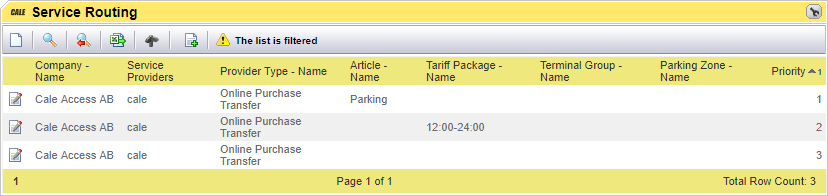
In the example above All purchase for article "Parking" will be routed to the first provider. If the article is a different one the next provider will be tested and so on.
7.Select the Service provider you just created in the next section.
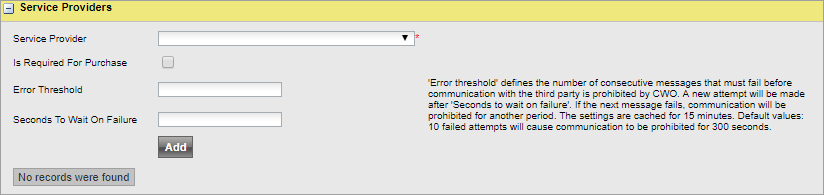
Figure 20, Create a Service Routing, Step 3
8.Check the "Is required for Purchase" check box if the provider must approve the request before finalizing the purchase.
9.Optionally set the Error Threshold and Seconds To Wait On Failure.
Error threshold' defines the number of consecutive messages that must fail before communication with the third party is prohibited by WebOffice. A new attempt will be made after 'Seconds to wait on failure'. If the next message fails, communication will be prohibited for another period. The settings are cached for 15 minutes. Default values: 10 failed attempts will cause communication to be prohibited for 300 seconds.
10.Click [Add] to add the provider to the routing.
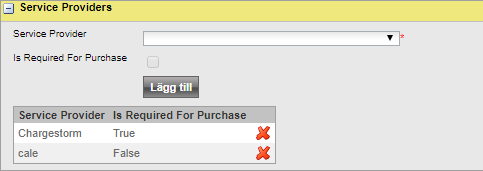
Repeat step 7 to 10 if more than one provider must get the message.
| Note: Only one provider can be set to "Is required for Purchase". |
A Multiple Routing will display all providers; starting with the "Is Required for Purchase" (IRFP) provider; under the Service Provider header in the list page.

Figure 21, Multiple routing with ChargeStorm set to "Is Required For Purchase" (IRFP)
