
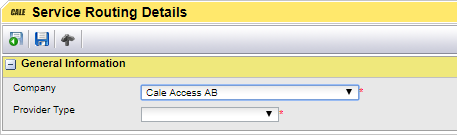
Figure 22, Create a Service Routing, Step 1
To be able to use a Service Provider you must create a Service Routing connecting a company to a provider.
•Select a company
•Select Purchase Pre-Requisites. The page is updated with additional fields.
•Select a Priority. The priority with value 1 will be tested first when creating a request. If this routing does not fit the purchase details, the next routing will be tested.
•Optionally select an Article and/or Parking Zone. With this it is possible to set up several routings. The routing to select must match all fields.
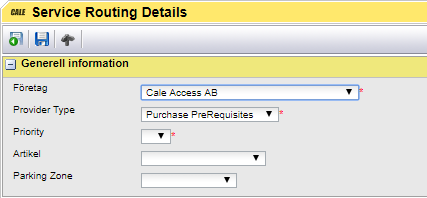
Figure 23, Select the default Purchase Pre-requisite values
In the Service Provider section:
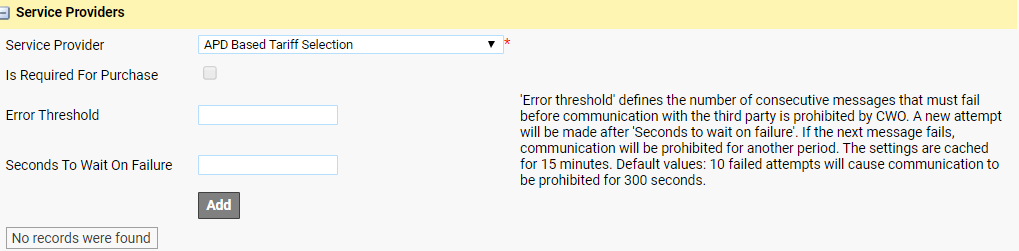
Figure 24, select the APD provider
•Select the APD Based Tariff Selection provider
•Optionally, set the Error threshold and Seconds to Wait.. values. Leave this blank when setting up the routing for the first time.
Add configuration detail for the provider.
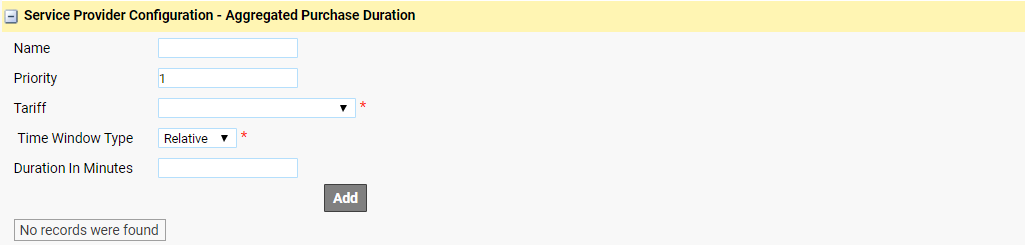
Figure 25, Configure the tariff calculation
•Set a name for this rule
•For APD you normally need only one rule. Do not set a priority
•Set the Tariff Package to use in the Tariff field
•Select the Time Window type
oRelative time = Within the last X minutes from the time when the evaluation is done.
oAbsolute time = Within interval between last occurrence and now. Specify the date using the following fields
▪Minute (0-59)
▪Hour (0-23)
▪DayOfWeek (1-7)
▪DayOfMonth (1-31)
All of these settings can be configured together. Using DayOfWeek and DayOfMonth in combinations is however not recommended.
•The Duration In Minutes is a part of the response from the provider, together with the start time and the Tariff Package ID. this filed should be left blank.
•Click [ADD] to add the configuration to the routing.
Example
The example below specifies an APD Tariff Selection configuration for an absolute period starting at 12:00 PM (midnight) the tariff Package is set to Taxa3. All purchases for a License plate and Country/state code made with this tariff will be calculated and the number of minutes will be sent to the calling CWT.
The CWT will then use these minutes as already purchased time and verify if any new time can be bought to what price. This is calculated from the Tariff Package that must be available in the CWT.
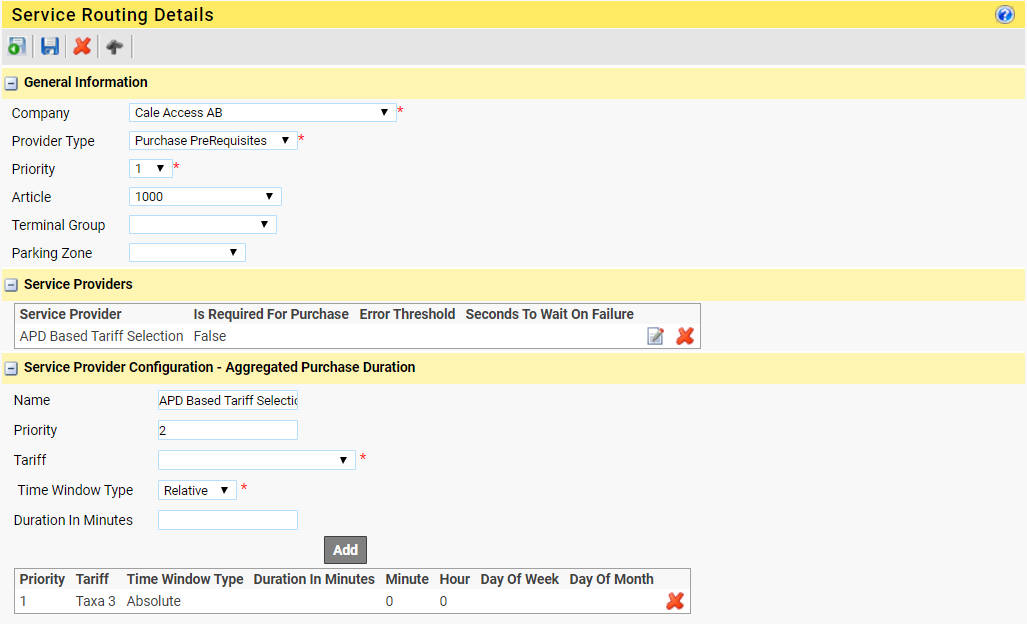
Example progressive Tariff Package
The tariff Package listed below allows for a maximum of 4 hour parking per day (set in WebOffice) and has a stepped pricing depending on the number of minutes purchased.
If the parker already used 60 minutes on earlier parking the tariffstep 2 will be used for the next hour.
When the parker has used all allowed 240 minutes they are not allowed to park this day.
PACKAGE "Taxa 3";
max units = 240;
INTERVAL "Always";
timepredicate = #always;
tariffrate = linear 100 per 60 : tariffstep 1 duration 60;
tariffrate = linear 200 per 60 : tariffstep 2 duration 60;
tariffrate = linear 300 per 60 : tariffstep 3 duration 60;
tariffrate = linear 400 per 60 : tariffstep 4 duration 60;
