1.Click on the Date Picker and choose the Range Type (for further steps, a ‘Simple’ selection will be presented):
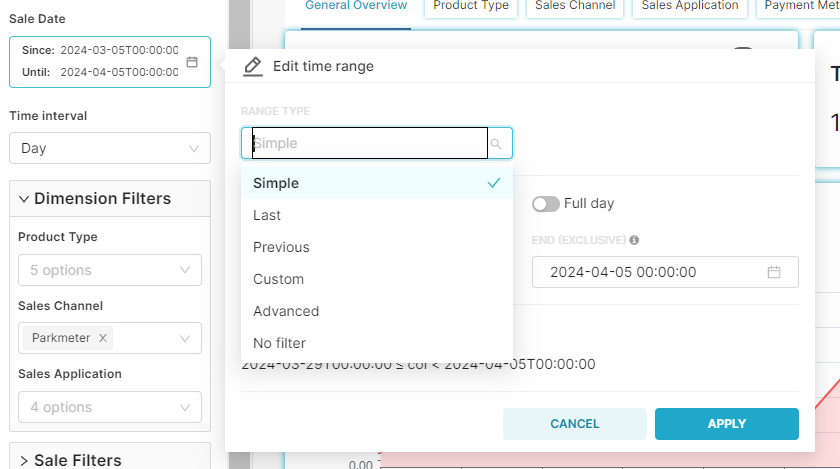
| Note: This selection is mandatory and needs to have an option selected. Choosing the ‘No Filter’ option is a lack of selection; thus, it won’t be possible to apply changes. Choose any other options to proceed. |
2.Configure Start/End Time range:
a.Choose the desired date for analysis
b.Specify time (alternatively, the "Full Day" option can be enabled if specific time is not required)
c.Confirm the selected date and time range by clicking the "Ok" button
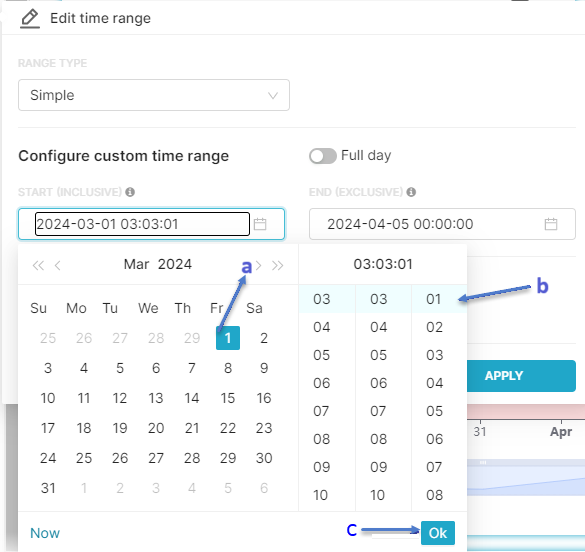
3.Click on the "Apply" button to apply the selected date and time range for analysis. Click on "Cancel" if you do not wish to apply selected date filters.
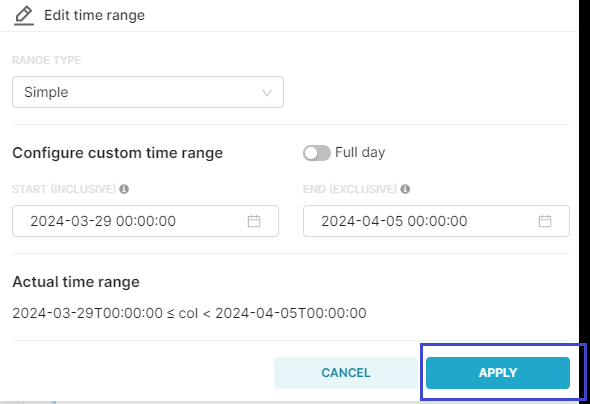
4.Click the "Apply" button to apply your date & time filter settings.