
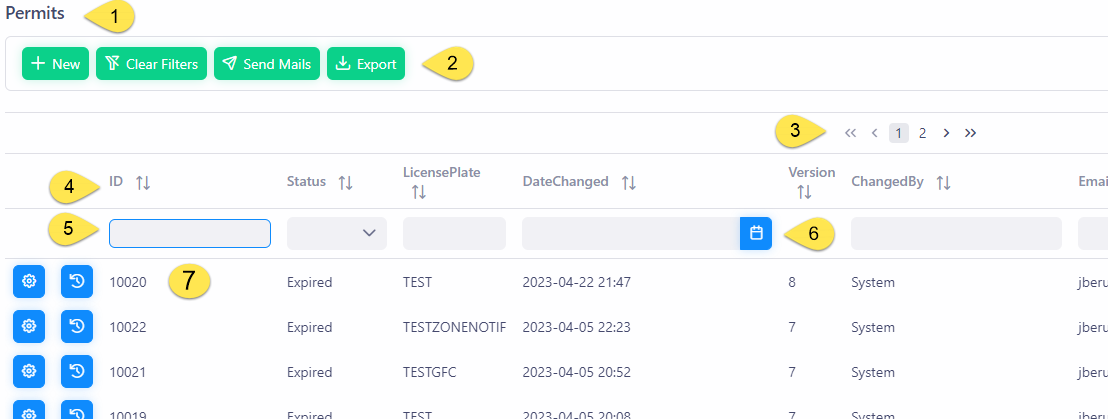
typical list page look and feel
Lists show a list of records for the topic selected in the menu.
Lists can have the following parts:
1.Title of the page
2.Action button area. These buttons affect the whole list, e.g. adding a record, Clear filters, sending email, and export the list.
The buttons available depend on the list you view
3.Navigation buttons. Lists show 15 records at a time. If more records are available, the list is divided in pages. These buttons allow you to fast navigate between pages. These buttons are available both above and below the list.
 :
:
<< First page, < one page back, [max 5 page numbers], > next page, >> last page.
The navigation buttons are greyed out when not applicable.
Click on a number to go to that page.
Note that only 5 numbers are displayed at a time. The list may contain more than that number of pages.  |
4.The headers of the list with next to each header a sort button.
a. Default sorting applied
Default sorting applied
b. Sort ascending
Sort ascending
c. Sort descending
Sort descending
The number depicts the sort order:  , 1 = first sorting, 2 = second sorting ...
, 1 = first sorting, 2 = second sorting ...
Use [CTRL] when clicking on another header to add an additional sort order.
Reset the sorting by clicking the [Clear Filters] button.
5.Search fields: Search fields become available when you click below the header row (4). The active search-box will be highlighted with a blue border.
To clear a set of filters, click the the [Clear Filter] button in the button bar.
| Note that filtering is not available on all list pages. The search fields are case sensitive. I.e., searching for e.g. vin will only return records where the field contains exactly this string. this may be in a part of a word. It will NOT return Vin |
6.Date selector: This filter button allows you to select a date and/or time from a pop-up. You can bypass this by pressing [Esc]. you can that type in the date yourself.
To select a period, set a date in the "DateStart" and one in the "DateStop".
7.Records: Each record may have some buttons in front of the record.
The exact action of the buttons depend on the list in question and are explained on the page about the list.
Depending on you rights, a [Delete] button ( ) can be available at the end of the record. A Delete action cannot be undone!
) can be available at the end of the record. A Delete action cannot be undone!
| The list can be wider that what your screen can display. You can find a scrollbar at the bottom of the page outside of your screen. |
