The Card Type Details page displays the card type details with the associated Card Type Prefixes.
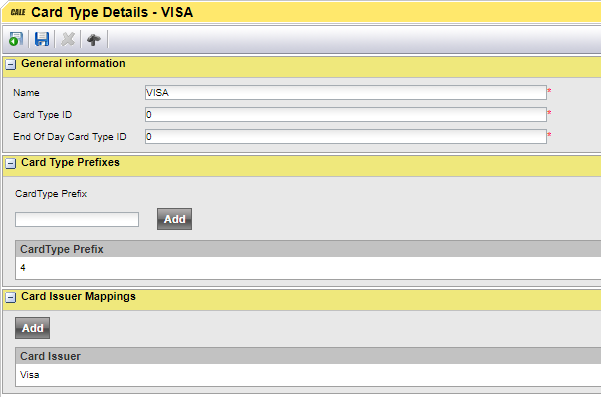
| Note: Card Type prefixes and not to be confused with Card Prefixes. Card Type Prefixes are only used for grouping card transactions depending on the Payment Card Identifier. |
| Warning: A Card Type cannot be deleted! |
Section Card Type Prefixes
After saving a new Card Type this section will become available.
•To add a Card Type Prefix to the Card Type, write the Prefix in the Prefix field and click  to save the prefix.
to save the prefix.
•To edit an existing Card Type Prefix, click . When ready updating, click
. When ready updating, click  to save the prefix or click
to save the prefix or click  to cancel the action.
to cancel the action.
•To delete a Card Type Prefix from the Card type, click . The prefix will be deleted without confirmation. The Card Type Prefix will also be deleted from the Card Type Prefix list page.
. The prefix will be deleted without confirmation. The Card Type Prefix will also be deleted from the Card Type Prefix list page.
| Note: Card Type Prefixes are unique. It is not possible to add the same Card Type Prefix to two or more Card Types. |
A complete overview of all defined Card Type Prefixes can be found in page Card Type Prefixes.
Section Card Issuer Mapping
This section allows to create free text-based mappings for the *NNNN masked PAN Payment Card Identifiers (PCI). The strings listed here are validated from the beginning of the Card Issues field and uses wild cards. E.g., When writing Visa D*, the Card Issues must contain this text from the beginning of the field. A PCI containing Visa or Visa Elektron will not be grouped under this Card Type.
| Important: These Card Issue Mappings are Global for the WebOffice application and will work for all companies! |
When in doubt about the Card Issuer text verify the Card Issue Mappings page for exiting mappings.
•To add a string, click [ADD].
A new page will open to allow you to add the Card Issuer Mapping.
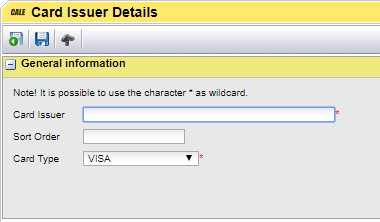
Insert the details and click [ ] to return to the Card Type Details page.
] to return to the Card Type Details page.
Since wild cards are supported it’s important to define specific mappings with lower sort order than more generic ones.
Example:
Card Issuer |
Priority |
Visa E* |
1 |
Visa |
2 |
Visa Elektron |
3 |
In the example above the Visa Elektron will never be hit as the first row (Visa E*) will be valid.
| Important: After adding one or more Card Issuer Mappings, verify the sort order on Card Issue Mappings |
The Card Issuer Mapping will also be listed on the Card Issue Mappings page.
•To edit an existing Card Issuer Mapping, click . When ready updating, click [
. When ready updating, click [ ] to save the Card Issuer Mapping.
] to save the Card Issuer Mapping.
•To delete a Card Issuer Mapping from the Card type, click . The Card Issuer Mapping will be deleted after confirmation. The Card Issuer Mapping will also be deleted from the Card Issuer Mapping list page.
. The Card Issuer Mapping will be deleted after confirmation. The Card Issuer Mapping will also be deleted from the Card Issuer Mapping list page.