| Menu | Company Administration -> Company Details. |
The Company Details page contains your contact information and some global settings for your company.
This contact information is also used on receipts generated in WebOffice. Make sure this information is always up to date.
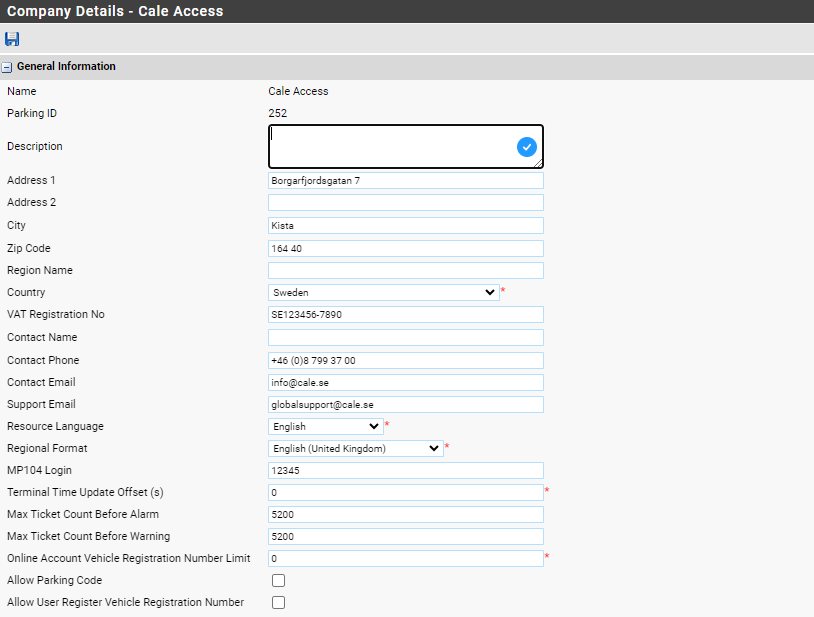
1.In the Description field, enter a description of your company or any details that may be of use for Flowbird or your own company.
2.Enter your company address information in the required fields.
3.In the Contact Name, Contact Phone and Contact Email fields enter the name, telephone number, and e‑mail address to the person Flowbird should contact in case of questions related to the WebOffice setup.
4.In the Support Email field, enter the e‑mail address to your company’s support organization (if any).
5.In the MP 104 Login field, enter the password for the default administrator account on MP 104 terminals. This setting is used when WebOffice needs to log in to MP 104 terminals for accessing information or changing the terminal configuration. When required, the login is performed transparently to the user of WebOffice.
6.Set the Regional Format to the language format to be used for date, time, and value separators in numbers.
This is used to set the presentation of these values free from the computer setting used when e.g. generating reports.The Max Ticket Count Before Alarm sets the total number of tickets printed until an error flag will be presented on the specific terminal.
Will in the future be used in export services, cwo2mobile and cwo2public service.
7.The Max Ticket Count Before Warning sets the total number of tickets printed until a warning flag will be presented on the specific terminal.
 Online Permit Accounts.
Online Permit Accounts.
8.The field Online Account Vehicle Registration Number Limit allows you to set the number of License plates that can be registered on an Online Permit Account. Due to the database structure, it is not possible to set a lower value then the current value.
9.The flag "Allow Parking code" allows the Online Account to create Parking Codes.
10.The flag "Allow User Register Vehicle Registration Number" allows the Online Account user to register her own Vehicles.