 This feature provides a quick view of your Card Processing Status.
This feature provides a quick view of your Card Processing Status.
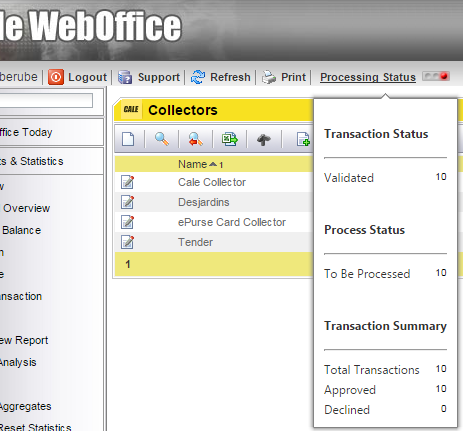
A quick glance traffic-light style view has been created based on the following rules:
•Three Red Lights – Card Processing Disabled.
•Single Red Light – Declined Transactions / Total > [Server Configured Error Value].
•Yellow Light - Declined Transactions / Total > > [Server Configured Warning Value].
•Green light – More than one transaction and neither of the 2 above conditions.
•No lights – Above all false and no transactions.
The system administrator sets the threshold values.
The rules are based on transactions for the current day only. The customer requires the “Card Transaction Status” to see the control.
To see the processing status control 2 things must be in place.
1.The company must have the “Card Transaction Status” license checked. This provides access to two views, as well as the related functionality of disabling card processing in the back office.
2.The second required security modification is on the user account; the user must have the “View Processing Status” checked. This is on a user-by-user basis. This check box is only visible for companies that have the Card Transaction Status company license.
| Warning: If the card processing for one or more collector routings is disabled, the display will show three red lights, and a message is displayed that the Card Processing has been disabled when hovering over the monitor text. 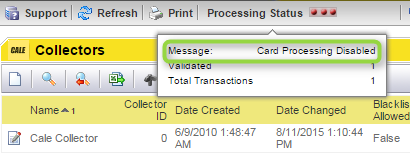 |
See also pages: