| Menu: | Support -> System Management -> MyParking Profiles |
Create a MyParking Profile according the specification below.
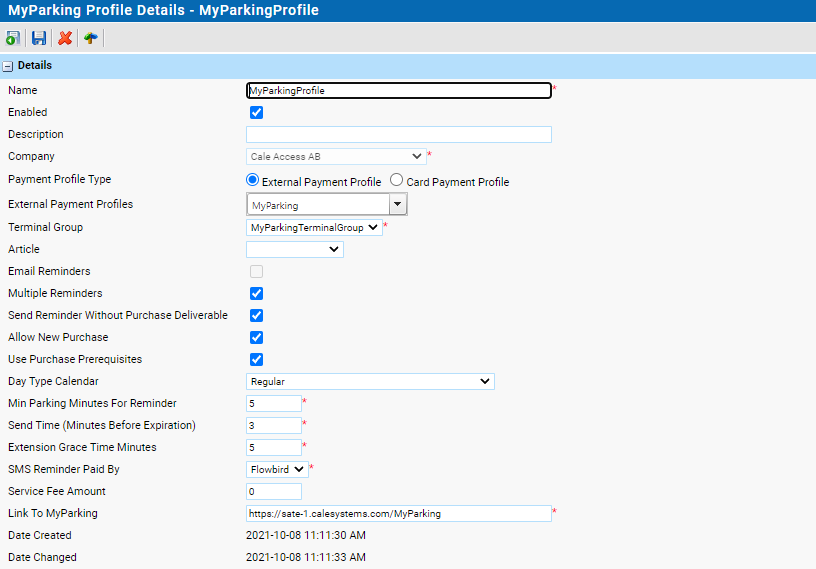
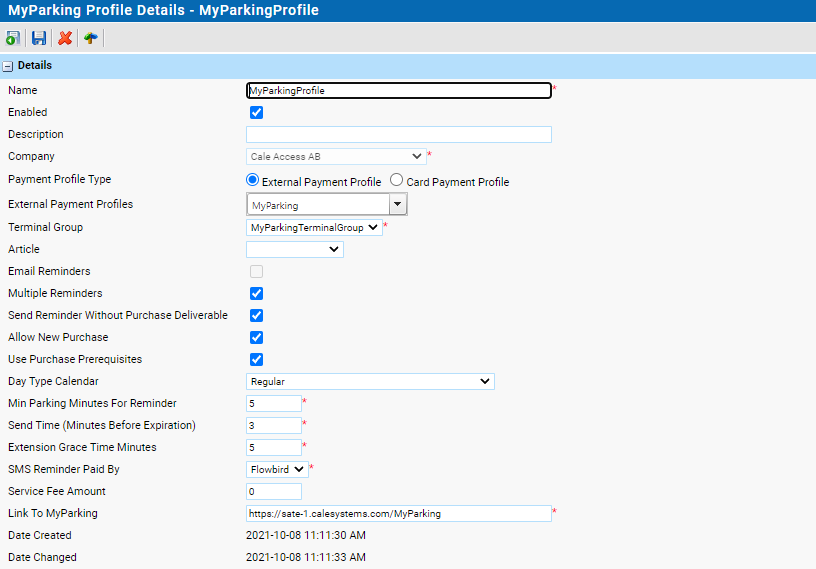
Setting |
Description |
Detault |
|---|---|---|
Name |
Give a short descriptive name for the profile. |
|
Description |
Enter a clear description for the profile. this is helpfull when using more payment methods |
|
Company |
Select your company. |
|
Payment Profile Type |
Select the Payment Profile type to specify the method used to pay. •External Payment Profile for Mobile solutions •Card Payment Profile to allow payment with credit cards |
|
External Payment profiles |
Select the External Payment profiles you created before. Visible when External Payment Profile type is selected. The drop-down list will display the external payment profiles configured for the selected company. |
|
Card Payment Profiles |
Select the Card Payment profiles. Visible when Card Payment Profile type is selected. The drop-down list will display the card payment profiles configured for the selected company. |
|
Terminal Group |
Select the Tariff Group for this profile. |
|
Article |
Optionally select an article. |
|
Enabled |
Check this box to enable the profile when it is ready to use |
|
Email Reminders |
Currently not supported |
|
Multiple Reminders |
When checked the end-user can receive an additional reminder after the previous top up. |
False |
Send Reminder Without Purchase Deliverable |
If checked reminders are sent even if the purchase doesn’t contain a deliverable definition. This means that reminders will be sent to all users under the following conditions: •The “MyParking” license is active • The terminal belongs to a “MyParking” terminal group •There is an enabled MyParking-profile related to this terminal group In a future version of the CWT software it should be possible to let the end user decide whether a reminder should be sent. The terminal will then explicitly send information defined as a specific “deliverableType”. By disabling the flag “ReminderWithoutDelivarable”, the system will stop creating reminders for all matching purchases and respect the information sent in the purchase message. |
True |
Allow New Purchase |
If checked a new purchase is allowed after expiration including grace time. The link can be used to create a new purchase. There is a risk that a fine is given to the customer! |
False |
Min Parking Minutes For Reminder |
specifies the minimum number of minutes for the parking duration that will generate a reminder. E.g. if the end-user buys a parking for 5 minutes, it’s really no use of sending a reminder 15 minutes before the parking ends. |
30 |
Use Purchase Prerequisites |
When enabled, the system will call purchase prerequisites prior to tariff calculation. Similar behavior as the CWT and WayToPark. |
|
Day Type Calendar |
When set, the day type calendar will be used by the tariff engine. If not set, the day type calendar set under the terminal details is used. |
|
Send time (minutes before expiration) |
The specified number of minutes before the parking session end time an SMS will be sent to the end-user. |
15 |
Extension Grace Time Minutes |
Specifies the number of minutes after expiration that allows renewal. This setting requires the operator to have explicit policies regarding enforcement. |
0 |
Reminder SMS paid by |
Select who pays for the SMS sent: •Flowbird (1) •Operator (2) |
1 |
Service Fee Amount |
An optional additional service fee that is added to the purchase amount. |
0 |
Link to MyParking |
Enter the link the the MyParking web site to use |
|