| Menu: | Terminal Administration -> Terminal Management -> Create One-Time Job -> New UI job. |
1.On the New UI Job page, the following dialogue is displayed.
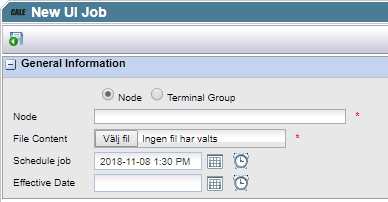
2.Select Node or Terminal Group
3.In the Node or Terminal Group list box, select the terminal, node, or terminal group to which the UI file should be sent. If the Node or terminal group contains terminal of different types, the job will only be sent to the CWT terminals.
4.Click the Browse button to locate and select the UI file. When selected, the full path to the file is shown in the File Content field.
5.In the Schedule job field, use the date and time controls to specify a time when to send the UI configuration file to the specified terminal(s). By default, the current date and time is displayed. The terminal will fetch the one-time job upon the first heartbeat that follows the time specified.
6.In the Effective Date field, use the date and time controls to specify a time when to apply the UI file in the terminal. If no effective date is specified, the UI file is applied according to the time specified for the scheduled (one time) job.
| Note: The effective date specified must always be after to the date specified for the scheduled job. |
7.Click  to save and return to the User Interfaces page.
to save and return to the User Interfaces page.