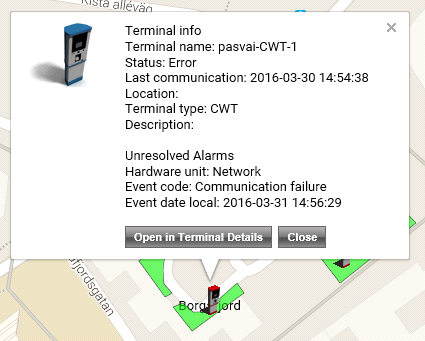| Menu | Reports & Statistics -> Occupancy WebOffice HUB -> Occupancy -> Online Paid Occupancy |
 The Parking Occupancy page shows the parking occupancy for parking zones.
The Parking Occupancy page shows the parking occupancy for parking zones.
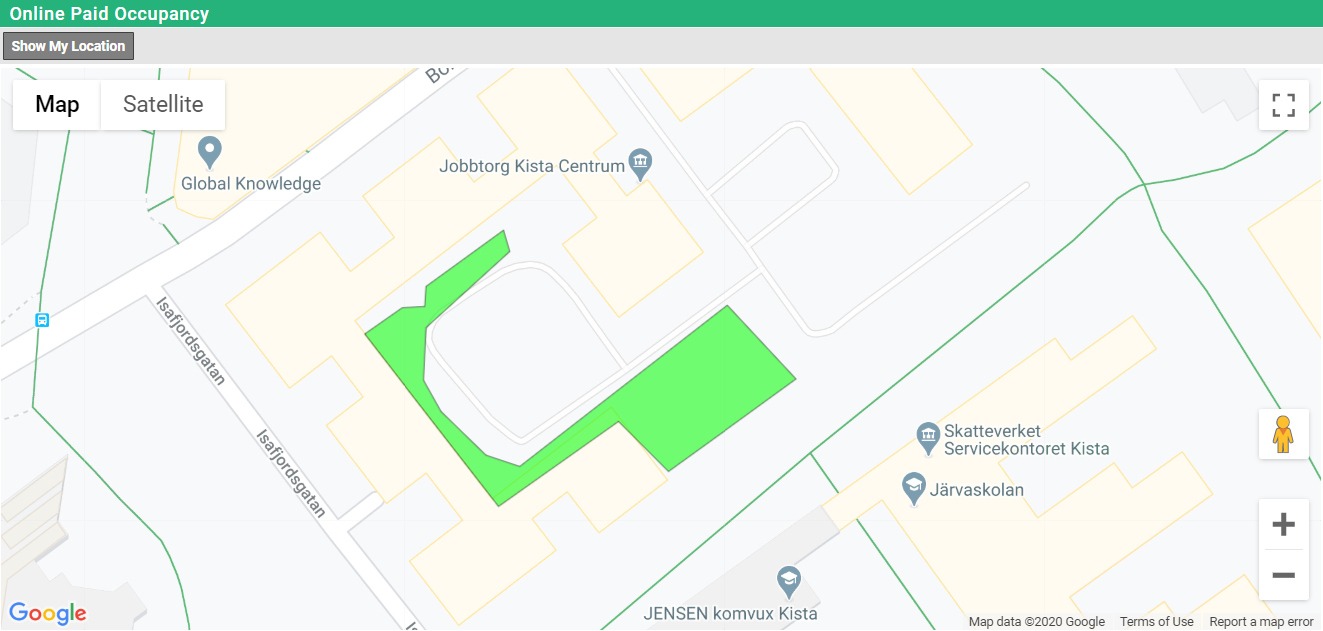
When viewing the map on a higher altitude the parking zones will be depicted as dots on the map link in the image above. when zooming in on a specific area the parking zones will be depicted in the shape defined in the Parking Zones page. Also, the Parking Zone names become visible.
| Note: The location displayed when clicking the [Show My Location] button when you are connected to a LAN or WAN may be inaccurate. It will show the location of the nearest know server. |
The dot with the highest occupancy is placed on top of all other dots.
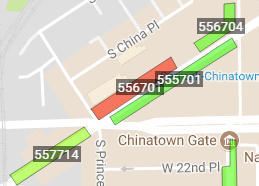
The occupancy is calculated from active purchases and are of type:
•Ongoing Purchase from CWT and WTP.
•Post Payment purchases before check-out from CWT.
•Permit.
The percentage of occupancy is displayed in a 3-colour gradient continues scale from green (low occupancy) via yellow (50% occupancy) to red (high occupancy).

| Note: The number of spaces for a zone is set on the Parking Zones page. |
Clicking on a parking zone will display a pop up showing:
•The number of available spaces.
•The total number of spaces.
•The number of occupied spaces.
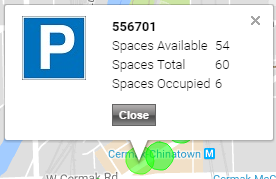
Default only the parking zones are depicted. It is also possible to add Terminals to the view.
Clicking on a terminal will display a pop up showing detailed information about the terminal including any existing alarm or warning event.