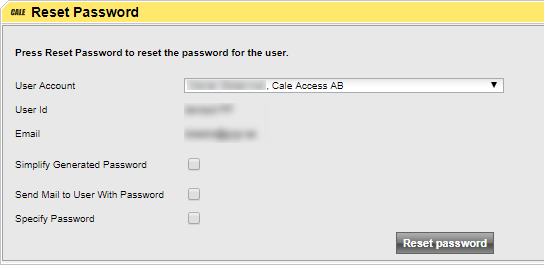To reset a password, find the user and open the user Details page.
Hoover your mouse over the Spanner and select “Reset Password”.
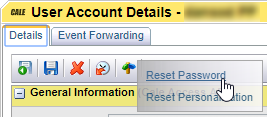
The Password Reset page opens.
Verify the User account, User ID and Email.
Select how to create a password. There are 3 ways to create a password:
•Standard mode (nothing checked).
The standard mode generates at LEAST the required number of non-alphanumeric characters. This means that, if the system is configured to have a minimum 2 non-alpha characters and a minimum length of 10, the mode could create a password comprised of 10 non-alpha characters.
The standard mode password is best sent via mail.
•Simplify Generated Password.
When selecting simplified mode, the non-alpha characters are the minimum number, and are at the end of the generated password.
When having a user on the phone the Simplified mode will generate a password that is easier to tell out.
Check the “Simplify Generated Password” option to generate a simple password.
•Specifying a password.
In some cases, it is necessary to specify a password yourself.
Checking the "Specify Password" option will display two additional fields: New Password and Confirm New Password. the password cannot be longer that 50 characters

The selected password still must adhere to all password rules, and the user must set their own password upon login.
Sending email.
Checking the "Send Mail to User With Password" check box will send the new password to the user.
To improve the mail sent to the user so she can copy it from the mail, the mail can be sent in HTML format on the User Accounts details page.
| Note: This must be done before resetting the password otherwise the mail will be sent in text format. |
Copy the password.
After clicking the reset button, the new password is displayed in a message area. The password can be copied from the field.