| Menu: | Support -> Translations -> Translate Data |
 This section will only be visible when using a special user account for translation.
This section will only be visible when using a special user account for translation.
If you want to translate you WebOffice pages to fit your company jargon, contact Flowbird Support to set-up an account. Note that these user accounts are commonly time restricted and will expire. If so, you must ask Flowbird Support to reopen the user account.
The Translate Data function is used for translating texts associated with data resources in WebOffice, such as hardware unit names, event codes and function names.
To translate texts related to data resources, proceed as follows:
1.On the WebOffice menu, select Support > Translations > Translate Data. The Translate Data page is displayed.
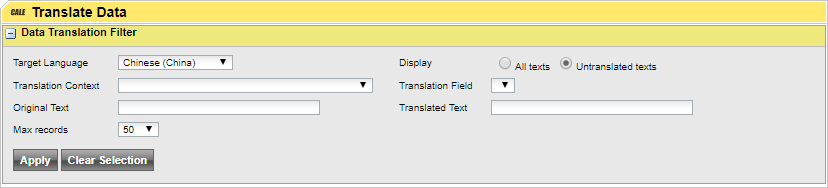
2.In the Target Language list box, select the language for which you want to add data resource translations.
3.The Untranslated texts option button is selected by default. You only need to change this if you want to display texts already translated, along with the untranslated texts.
4.Depending on the scope of your current translation ambitions, you can add filter criteria to limit the search result set of untranslated texts.
Field |
Explanation |
Translation Context |
Defines to which data category the text is associated. Examples of data translation contexts include event codes, hardware units, terminal commands, and OLAP-related data. |
Translation Field |
For each selected translation context, the Name or Description translation field can be specified as a filter criterion. These values refer to what is displayed in the details page of an item associated with the selected translation context. 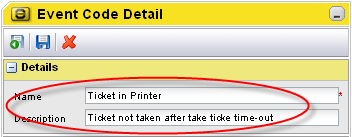 |
Original Text |
If the original text (in the default language) is known, enter the text to use it as a filter criterion. It is also possible to enter only a part (or word) of the original text. Note that the filtering function is case-sensitive. Entering ‘Purchase’ will provide a different search result as compared to entering ‘purchase’. To include words in both upper case and lower case in the search result, the first letter can be omitted (i.e. ‘Purchase’ in this example). |
Translated Text |
If the translated text (in the target language) is known, the full text, or part of it, can be used as a filter criterion. Note that entering a text string in the Translated Text field is only meaningful when the All texts option button has been selected. This filtering function is also case-sensitive (see explanation for Original Text). |
By leaving all fields and list boxes empty and selecting All in the Max records list box, you will get a list of all untranslated data text resources. Be prepared though that this operation might take some time to complete.
5.When finished setting up the data translation filter, click Apply. The page is expanded to display the search result set.
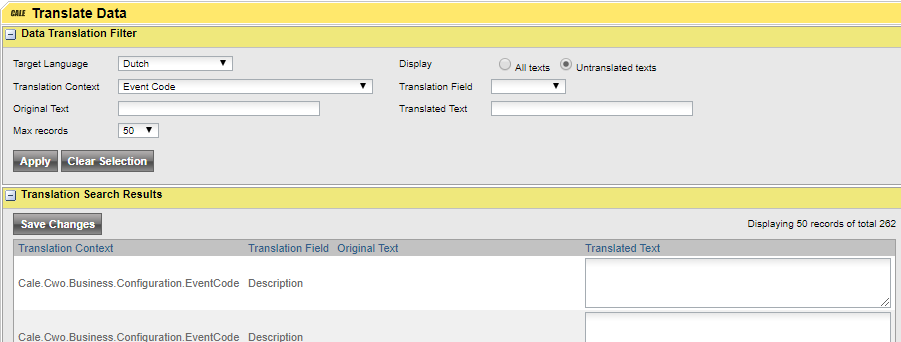
6.Enter the translations of the original texts, one by one, in the Translated Text fields.
7.When finished, click Save Changes.