| Menu | Terminal Administration -> Update Multiple Terminals. |
The Update Multiple Terminals page is used to update several terminals in one operation. The terminals that should be updated are selected from the terminal structure using the filtering part (see figure below).
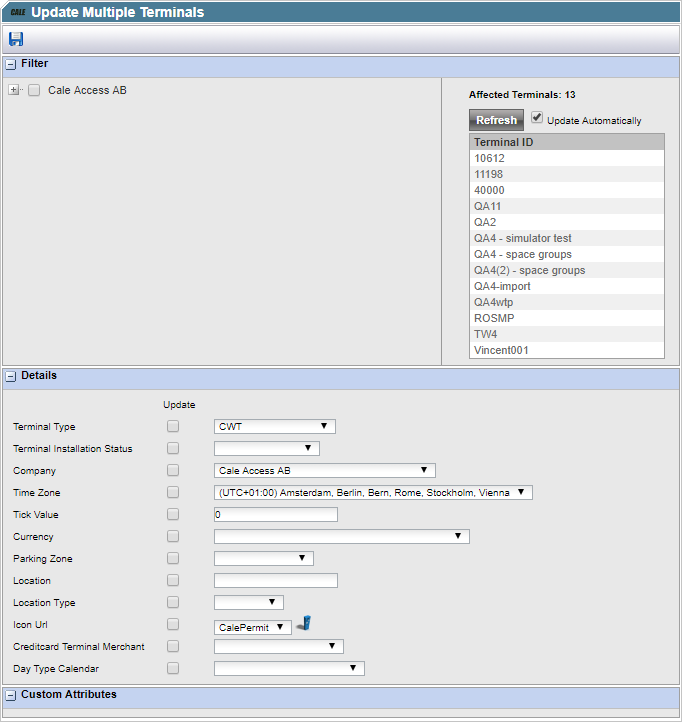
When selecting nodes, the Affected Terminals list will automatically update and display all the terminals that match the selection criteria. It is possible to cancel automatic refresh by unchecking the ‘Update Automatically’ check box, you should then manually refresh the selection before modifying data.
The editing part of the form consists of different sections depending on the company’s licensing options.
The first part is available for everyone and contains terminal details data (see figure below).
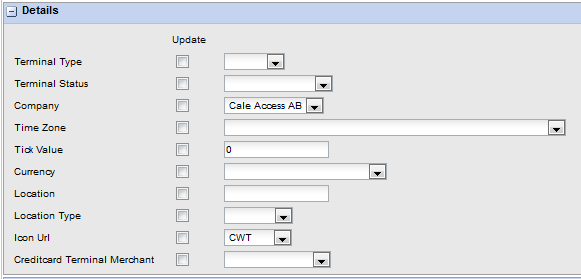
The detail data is filled in if all affected terminals have the same value for the property. The other values are either undefined or not equal.
| Important! The user must explicitly mark the properties that should be updated by checking the Update check box and define the new value. By pressing the Save button at the top of the form, the changes will be made in the database. Warning: There is no undo function. |
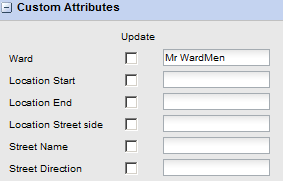
The Custom Attributes section is visible if custom attributes are set up for terminals.