Element Path: <cwt><PAYMENTSERVICE>
The PAYMENTSERVICE element is used to set up different payment methods. E.g. if the terminal allows for payment with coin and card and can handle post payment. Post payment purchases can only be made with Credit cards or fleet cards. To allow an end user to pay with coin 2 payment services are made. The first one for post payment as the default payment method. In this service is an inputrule configured to point to the second payment service for prepay with coin.
|
activityTimer
| Value: | 0 to 4,294,967,295 |
| Default: | 60,000 |
| Description: | Time-out in ms before returning to idle mode due to inactivity when navigating in help or information panels. |
additionalFreeMinutesArticleId
| Value: | 0 to 65535 |
| Default: | N/A |
| Description: | The Article to use for additional free minutes purchase. This attribute sets the article that will contain the additional free minutes purchase. This is only necessary if you need to log the free minutes in WebOffice. |
additionalPaymentAllowedWhenIdentifierExpired
| Value: | NewPurchaseFromEndDate, ContinuePurchaseFromEndDate, true, false |
| Default: | false |
| Description: | If set to true, the user is allowed to make an additional payment to extend the parking session when receiving "Identifier Expired" from purchase prerequisites. |
When set to ContinuePurchaseFromEndDate or true the additional cost is calculated from start date to now minus ticks already paid (tariff is continuous).
When set to NewPurchaseFromEndDate the additional cost is calculated from end date to now (tariff is restarted).
When set to false additional payment to extend the parking session is not allowed.
adjustStartDate
| Value: | true, false |
| Default: | false |
| Description: | This attribute is used to fix a wrong startDate. I.e. when startDate is greater than endDate. This happens when CWT receives a wrong startDate from a third party using purchase prerequisites. Setting adjustStartDate to true will change startDate=endDate |
aggregatedPurchaseAllowedWhenIdentifierExpired
| Value: | true, false |
| Default: | false |
| Descrpition: | This will allow a continuation of a progressive tariff calculation from the expiration time. Elapsed time since the previous parking end time will be used as an offset to adjust the final start and end time for the continued parking. |
aggregatedPurchaseDurationIsPaidTime
| Value: | true, false |
| Default: | false |
| Description: | Data for a previous parking is used by the tariff engine to only consider duration as time that must be paid for. Any free intervals in the tariff will be jumped over until the number of minutes for the paid duration is met. |
aggregatedPurchaseDurationTariff
| Value: | true, false |
| Default: | false |
| Description: | The terminal can enforce a progressive tariff rate for non-continuous purchase extensions. The tariff is calculated based on the aggregated previous purchase duration which is retrieved from WebOffice using a Purchase pre-requisites response. |
Note: |
articleChoice
| Value: | true, false |
| Default: | false |
| Description: | Enables article selection in the PAT selection process. |
autoCardPay
| Value: | true, false |
| Default: | false |
| Description: | true = Automatic button press enabled. This attribute is part of the PAT-selection process described in PAT selection. This function works for all Card readers from CWT application version 2.34 |
| Post payment step scenario: The attribute controls whether a value button for credit cards should be pressed automatically to reach the minimum amount you will be charged for when you check out. |
|
| Prepayment scenario: The attribute controls whether value buttons or step buttons for credit cards should be pressed automatically to reach the minimum amount to pay. |
autoReject
| Value: | None, IfRestrainExceeded |
| Default: | None |
| Description: | The attribute controls if the purchase should be rejected automatically if a tariff restriction (blocked or max.) is exceeded. None = Purchase not rejected. IfRestrainExceeded = Purchase rejected if tariff restriction is exceeded. |
autoSelectArticle
| Value: | true / false |
| Default: | true |
| Description: | Enables automatic selection of Article when a Payment Service is selected, and the current Article and the default Article are not valid. true = Automatic Article selection enabled. This attribute is part of the PAT selection. |
autoTicket
| Value: | None, IfRestrainReached, IfRestrainReachedAndPaid, IfRestrainReachedOrExceeded, IfRestrainReachedOrExceededAndPaid |
| Default: | None |
| Description: | The attribute controls if the ticket should be printed automatically if a tariff restriction is reached or exceeded. |
None = Automatic printing disabled.
All other values = Automatic printing enabled if restriction is reached.
Note: Not valid for payment services with step=”true” |
buyTimer
| Value: | 0 to 4,294,967,295 |
| Default: | 240,000 |
| Description: | Time-out in milliseconds before a purchase is rejected due to inactivity after a purchase has been started with a coin insertion, a card swipe or a value button depression. |
cardDataAsInputTextAutoClick
| Value: | true, false |
| Default: | false |
| Description: | Defines if the button will be auto clicked when card data as input is available according to cardDataAsInputTextFormat. ButtonId 1006 will be clicked if this is enabled. |
cardDataAsInputTextFormat
| Value: | string of ticket variables |
| Default: | N/A |
| Description: | When a card is inserted, the current UI input text can be populated with text from ticket variables. At card insertion, ticket variables for masked pan and expiry date are available. If this parameter is set, data is sent to the current input text at card insertion. The data format is defined by this attribute. E.g. If cardDataAsInputTextFormat = “@v49-@v50" then a “<masked pan>-<expiry date>” string is sent to input text at card insertion. |
See Ticket layout for ticket variable details.
checkIn
| Value: | Auto, Confirm |
| Default: | Auto |
| Description: | The attribute controls whether Check-In should be confirmed or performed automatically, i.e. whether PostPay_Panel1 should appear or not. |
checkInTicket
| Value: | Yes, No, Confirm, ConfirmAfterAuthorization |
| Default: | - |
| Description: | configures the printing of the check-in ticket. If not configured the system uses the value from the ticket attribute. Yes: Ticket printed automatically. No: No ticket printed Confirm: A yes/No question is stated when ticket is to be printed. ConfirmAfterAuthorization: the yes/No question is stated after the authorization. |
checkout
| Value: | Auto, Confirm |
| Default: | Auto |
| Description: | The attribute controls whether Check-Out should be confirmed or performed automatically, i.e. whether PostPay_Panel5 should appear or not. |
checkOutTicket
| Value: | Yes, No, Confirm |
| Default: | - |
| Description: | configures the printing of the check-out ticket. If not configured the system uses the value from the ticket attribute. Yes: Ticket printed automatically. No: No ticket printed Confirm: A yes/No question is stated when ticket is to be printed. |
countrySelectionBeforeStartPurchase
| Value: | true, false |
| Default: | true |
| Description: | The attribute controls if Country Selection is required before starting the purchase, i.e. before entering coins or card. If set to true, a country must be selected before pay units are enabled for purchase |
debitAttempts
| Value: | 1 to 10 |
| Default: | 1 |
| Description: | The attribute controls the number of debit attempts before rejecting. If a debit fails, the UI backs to payment panel 1 and the user can press accept/debit to try another debit. When number of debit attempts is reached, a debit fail will reject the whole purchase. |
| example: | 1 = One attempt before rejecting the whole purchase |
declineTicket
| Value: | Yes, No, Confirm |
| Default: | No |
| Description: | Determines if a Decline ticket is printed on a card transaction. |
decreaseLeftToPayWhenCashIsPaid
| Value: | true, false |
| Default: | true |
| Description: | Determines if the additional cash payment is subtracted from the card payment. This attribute controls the behaviour of the payment calculation when paying with Card and then with Coins. When a mixed payment is made at a meter with coins and then card, the additional payment is added to the coin payment made so far. However, if a payment is made with Card and then coin, the meter by default subtracts the coin value from the card entry first, and then starts to add. Confusion may occur because the customer perceives that the additional payment was taken by the meter without getting parking time. true: the cash will be subtracted false: the cash will NOT be subtracted |
WARNING! This allows the Credit Card to charge less than the minimum amount. |
defaultArticleID
| Value: | 0 to 65535 |
| Default: | 0 |
| Description: | Sets the default Article ID to use when no Article is set, or the selected Article is not valid. This attribute is part of the PAT selection. |
defaultTariffId
| Value: | –1 (Off), 0 to 2147483647 |
| Default: | 0 |
| Description: | The default Tariff id (Tariff Package id) is used when a Payment Service is selected, and the current Tariff Package is not valid. This attribute is part of the PAT selection. |
defaultTickLimitFirstStepFromBalanceAccount
| Value: | 0 to 2147483647 |
| Default: | - |
| Description: | This attribute allows the user to configure number of ticks to start with when using a BalanceAccount. The amount/ticks can later be adjusted by the user using step buttons. Note! This attribute is not used when starting a purchase with coins. |
| Optional. If omitted treated as “not in use”, i.e. max amount will be loaded. |
| Example: | <PAYMENTSERVICE paymentServiceId="3" name="Azul_Monedas" forceCodeInputAfterFirstCoin="true" userIdentifier="Code" ticketRemovalTimer="30" ticketMode="TicketAfterAccept" articleChoice="false" defaultArticleId="1" tariffChoice="false" defaultTariffId="1" addPay="NewBuy" overpayment="Accept" overpaymentArticleId="45454" refundArticleId="45455" autoReject="None" ongoingPurchaseDatabaseReplication="AtPurchase" decreaseLeftToPayWhenCashIsPaid="false" userSelectedOverPaymentLimit="true" defaultTickLimitFirstStepFromBalanceAccount ="25"> <payUnit name="Coin" /> <payUnit name="Ext1" /> </PAYMENTSERVICE> |
dependentOf
| Value: | Bill, Coin, Card, Ext0,…, Ext8 |
| Default: | - |
| Description: | Normally the Payment Service is dependent of the included pay units defined by sub-tag <payUnit>. If there is at least one of the included pay units functional, the Payment Service will be functional. With this attribute it is possible to define stricter dependencies. All the defined pay units in this attribute must be functional for the Payment Service to be functional. |
It is with this attribute possible to define stricter dependencies with a list of other pay units.
•With logical “and” all the defined pay units in this attribute must be functional for the Payment Service to be functional. The separator “,” is the same as “and”.
•With logical “or”, any of the defined pay units in this attribute must be functional for the Payment Service to be functional.
•It is not allowed to combine “or” and “and”
| Example: | <PAYMENTSERVICE dependentOf="Coin"> <payUnit name="Coin" /> <payUnit name="Ext1" /> </PAYMENTSERVICE> |
Pay unit Coin must be functional for this Payment Service to be functional.
| Example: | <PAYMENTSERVICE dependentOf="Ext3 and Ext4"> <payUnit name="Card" /> <payUnit name="Ext1" /> </PAYMENTSERVICE> |
Pay unit Ext3 and Ext4 must be functional for this Payment Service to be functional.
| Example: | <PAYMENTSERVICE dependentOf="Ext3 or Ext4"> <payUnit name="Card" /> <payUnit name="Ext1" /> </PAYMENTSERVICE> |
Pay unit Ext3 or Ext4 must be functional for this Payment Service to be functional.
disableAllButCurrentUsedPayUnit
| Value: | true, false |
| Default: | false |
| Description: | The pay unit the purchase started with will be the only pay unit available during the purchase. I.e. Mixed payment is disabled. |
forceCodeInputAfterFirstCoin
| Value: | true, false |
| Default: | false |
| Description: | When set to true the coin antipin will close and the CodeInputPanel will be displayed directly after a coin has been inserted. This attribute is used to force the user to enter their code (typically license plate number) after the first coin has been inserted. |
| Example: | <PAYMENTSERVICE paymentServiceId="3" name="Azul_Monedas" forceCodeInputAfterFirstCoin="true" userIdentifier="Code" ticketRemovalTimer="30" ticketMode="TicketAfterAccept" articleChoice="false" defaultArticleId="1" tariffChoice="false" defaultTariffId="1" addPay="NewBuy" overpayment="Accept" overpaymentArticleId="45454" refundArticleId="45455" autoReject="None" ongoingPurchaseDatabaseReplication="AtPurchase" decreaseLeftToPayWhenCashIsPaid="false"> <payUnit name="Coin" /> <payUnit name="Ext1" /> |
forcePaymentServiceSelectionAtPurchasePrerequisites
| Value: | true, false |
| Default: | false |
| Description: | If enabled, it is allowed to select payment service at purchase prerequisites even though the article is activated |
forcePaymentServiceSelectionAtTopUp
| Value: | true, false |
| Default: | false |
| Description: | If enabled, it is allowed to select payment service at space selection even though the article is activated during top up |
Group
| Value: | string |
| Default: | - |
| Description: | The payment service can be included in a group. The group name can be used in the user interface to show specific panels that are connected to the group. User Interface group name. |
See CWT User Interface Design Handbook. |
historyBasedTariffUsingPurchasePreRequisites
| Value: | true, false |
| Default: | false |
| Description: | The terminal can enforce a progressive tariff rate for non-continuous purchase extensions. The tariff is calculated based on the aggregated previous purchase history which is retrieved from WebOffice using Purchase pre-requisites. |
inhibitOnAccept
| Value: | true, false |
| Default: | true |
| Description: | The attribute defines whether or not an inhibit command should be sent before the accept command is sent to all involved pay units when a purchase is being accepted. true = Inhibit command precedes accept command. |
inhibitUntilCodeInputDone
| Value: | true, false |
| Default: | false |
| Description: | When set to true, this will inhibit all pay units until code input is done. This will prevent user from starting any payments until code (e.g. license plate) is provided. |
lockCurrentPATAtCardInserted
| Value: | true, false |
| Default: | false |
| Description: | Prepayment scenario: |
The attribute controls whether the currently selected PAT should be locked when a card is inserted. If set to true it prohibits further PAT selections after a card is inserted.
Note that if AutoCardPay is used this attribute has no effect. |
true = prohibits further PAT selections after a card is inserted.
This attribute is part of the PAT-selection process described in PAT selection.
name
| Value: | Any number of characters |
| Default: | - |
| Description: | Name of the PAYMENTSERVICE. Any character can be used. The name can be presented in the user interface. |
maxSetBackStartDateTimeInMinutes
| Value: | 0 to 71581 minutes (49 days) |
| Default: | 10 |
| Description: | Setting to select how far back in time it shall be possible to select time with the click-function: OnSetStartDate. |
ongoingPurchaseDatabaseReplication
| Value: | None, |
AtPurchase,
RequiredForPurchase,
RequiredForPurchaseFallback,
AtPurchaseSmsFallback,
RequiredForPurchaseFallbackAndSmsFallback,
AtPurchaseSmsAsPrimaryDelivery,
RequiredForPurchaseAfterCardValidation,
RequiredForPurchaseAfterCardValidationFallback,
RequiredForPurchaseAfterCardValidationFallbackAndSmsFallback
| Default: | None |
| Description: | Defines when the ongoing purchase information shall be sent to the location defined by the attribute ongoingPurchaseDatabaseLocation. If “None” is selected the ongoing purchase information will not be sent at all. |
See Ongoing Purchases for a complete description
Note: This attribute is also available in <PAYMENT>. Setting the attribute in <PAYMENT> will act as default and any value set in <PAYMENTSERVICE> will override this setting when that payment service is selected |
If None is selected the ongoing purchase information will not be sent at all.
If AtPurchase is selected the ongoing purchase information will be sent after the purchase.
If RequiredForPurchase is selected the ongoing purchase information is sent synchronously during the purchase.
If RequiredForPurchaseFallback is selected the ongoing purchase information is sent synchronously during the purchase. And if there is no response from third party the ongoing purchase information will be sent after the purchase
If AtPurchaseSmsFallback is selected the ongoing purchase information will be sent after the purchase.
If the normal data communication for WebOffice fails. A reduced set of ongoing purchase data will be sent in a SMS.
If RequiredForPurchaseFallback is selected the ongoing purchase information is sent synchronously during the purchase. And if there is no response from third party the ongoing purchase information will be sent after the purchase. If the normal data communication for WebOffice fails. A reduced set of ongoing purchase data will be sent in a SMS.
If AtPurchaseSmsAsPrimaryDelivery is selected a reduced set of ongoing purchase data will be sent after the purchase in a SMS as the primary online synchronization. The complete ongoing purchase information will be sent in a regular heartbeat.
If RequiredForPurchaseAfterCardValidation is selected the ongoing purchase information is sent synchronously during the purchase, after card validation is done. (in cAcceptPhase_8_ValidateCardOnAccept)
If RequiredForPurchaseAfterCardValidationFallback is selected the ongoing purchase information is sent synchronously during the purchase, after card validation is done. And if there is no response from third party the ongoing purchase information will be sent after the purchase.
If RequiredForPurchaseAfterCardValidationFallbackAndSmsFallback is selected the ongoing purchase information is sent synchronously during the purchase, after card validation is done. And if there is no response from third party the ongoing purchase information will be sent after the purchase.
Example: <PAYMENT ongoingPurchaseDatabaseLocation="Global" ongoingPurchaseDatabaseReplication="None"/>
<PAYMENTSERVICE paymentServiceId="0" name="PS1">
<payUnit name="Coin"/>
</PAYMENTSERVICE>
<PAYMENTSERVICE paymentServiceId="1" name="PS2" ongoingPurchaseDatabaseReplication="RequiredForPurchase">
<payUnit name="Coin"/>
</PAYMENTSERVICE>
<PAYMENTSERVICE paymentServiceId="2" name="PS3" ongoingPurchaseDatabaseReplication="AtPurchase">
<payUnit name="Coin"/>
</PAYMENTSERVICE>
ongoingPurchaseDefaultDescription
| Value: | String |
| Default: | - |
| Description: | Used when No Response from Third party. |
Note: If this attribute is not set and the CWT cannot connect to WebOffice, the name of the label will be used to display. |
ongoingPurchaseDefaultExternalId
| Value: | String |
| Default: | - |
| Description: | Used when No Response from Third party. |
ongoingPurchaseFallbackTicket
| Value: | Yes, No, Confirm |
| Default: | No |
| Description: | This attribute sets if a ticket with default information shall be printed if the CWT cannot get a confirmation from WebOffice. Yes: Ticket printed automatically. No: No ticket printed Confirm: A yes/No question is stated when ticket is to be printed. |
ongoingPurchaseRejectTicket
| Value: | Yes, No, Confirm |
| Default: | No |
| Description: | This attribute sets if a ticket shall be printed when an ongoing purchase is rejected by the provider Yes: Ticket printed automatically. No: No ticket printed. Confirm: A yes/No question is stated when ticket is to be printed. |
overpayment
| Value: | Accept, Reject, Confirm, ProhibitAccept |
| Default: | Accept |
| Description: | The attribute controls the behaviour at overpayment (for instance if the tariff is 4 SEK for 1 hour and a 5 SEK coin is paid). Accept = The purchase is accepted if overpayment is detected at Accept. Reject = The purchase is rejected if overpayment is detected at Accept. Confirm = The purchase must be confirmed (UI: “Confirm OverpaymentPopup”) if overpayment is detected at Accept. ProhibitAccept = It is not possible to Accept purchase if overpayment is detected at Accept. |
Note: For tariffs that use Units and are not linear. |
overpaymentArticleId
| Value: | 0 to 65535 |
| Default: | - |
| Description: | Article ID for overpayment account credit. If not set in the configuration, no overpayment article will be used. This attribute sets the article ID to use for overpaid amount due to tariff calculation rounding. Applicable when <cwt><TARIFFPACKAGE><tariff roundingRule="PayForWholeUnit"> which is the default rounding rule. |
| Example: | Rate r = $8/h = 800 cent/h. Insert $1 = 100cent For 100 cent you get: 60/800×100 = 7,5 minutes => round down => 7 minutes 7 minutes costs: 800/60×7=93,333 cent Overpaid: 100 - 93,333-100 = 6,6666 cent which is rounded to 7 cent in WebOffice |
<PAYMENTSERVICE paymentServiceId="3" name="Azul_Monedas" forceCodeInputAfterFirstCoin="true" userIdentifier="Code" ticketRemovalTimer="30" ticketMode="TicketAfterAccept" articleChoice="false" defaultArticleId="1" tariffChoice="false" defaultTariffId="1" addPay="NewBuy" overpayment="Accept" overpaymentArticleId="45454" refundArticleId="45455" autoReject="None" ongoingPurchaseDatabaseReplication="AtPurchase" decreaseLeftToPayWhenCashIsPaid="false">
<payUnit name="Coin" />
<payUnit name="Ext1" />
</PAYMENTSERVICE>
paymentServiceId
| Value: | 0 to 65535 |
| Default: | Automatic setting |
| Description: | The id number is automatically set if not defined in the configuration file (see Automatic setting of attributes ). |
The id must be unique
pollSensorWhenPaperLeftInPresenter
| Value: | true, false |
| Default: | false |
| Description: | If set to true, polling of the take ticket sensor will start if the ticket is not taken after the purchase. There will be a paper left in presenter partial error event reported directly. When the ticket is taken the partial error will be reset. |
Note: This feature is currently only available for the Flowbird printer. |
postPay
| Value: | true, false |
| Default: | false |
| Description: | true = Post payment is used. |
postPayStartWithCard
| Value: | true, false |
| Default: | true |
| Description: | If false, the post payment flow can be started with card. The normal flow is start with card. If set to false, the flow must begin with selecting check-in or check-out (this is normally done by the system when starting with card). When not starting with card, the flow enables check-in with a single tap for contact-less cards. This is not supported by all pay units. |
purchasePreRequisitesLoginAuthCodeNotValidAnswerString
| Value: | string |
| Default: | - |
| Description: | Local configured externalDescription response code if the entered code is not valid. I.e. empty in online validation. |
purchasePreRequisitesMode
| Value: | None, Online, OnlineWithOfflineFallback, OnlineWithOfflineFallbackIdIsCode, ReportAuxGuidAsId |
| Default: | None |
| Description: | None: Purchase pre-requisites not enabled |
Online:
Purchase pre-requisites is retrieved online when identifier is given. A successful connection to pre-requisites server is required to fullfull the purchase.
OnlineWithOfflineFallback:
Purchase pre-requisites is retrieved online when identifier is given. If communication fails purchases can still be made with the tariffs configured in cwtconfig.
OnlineWithOfflineFallbackIdIsCode:
Same as OnlineWithOfflineFallback, but Code will be Prerequisites ID if Offline
ReportAuxGuidAsId:
If no identifier is entered in the UI, a GUID is generated in core and used as identifier. This is used to create sessionId for use with extpu: OnlineParkingSession.dll
questionTimer
| Value: | 0 to 4,294,967,295 |
| Default: | 60,000 |
| Description: | Time-out in ms before rejecting a purchase due to inactivity when a question is asked. |
recall
| Value: | true, false, Yes, No, Confirm |
| Default: | false |
| Description: | The attribute is used to enable the Recall functionality, which remembers information like license plate number, phone number or email that a parker has entered in a previous purchase. The next time the parker makes a purchase in the terminal the user details will be pre-populated in the display. |
| The user details are stored in the WebOffice database. This table does not have a user interface. Removal of this data must be done manually by a developer. |
| true & Yes = The Recall functionality is enabled for this payment service false & No = The Recall functionality is disabled for this payment service Confirm = The parker has to confirm the Recall actions. |
Note: |
refundArticleId
| Value: | 0 to 65535 |
| Default: | - |
| Description: | This attribute sets the article ID to use for refund to a creditable pay unit. If not set in the config no refund will be done. |
| Example: | <PAYMENTSERVICE paymentServiceId="3" name="Azul_Monedas" forceCodeInputAfterFirstCoin="true" userIdentifier="Code" ticketRemovalTimer="30" ticketMode="TicketAfterAccept" articleChoice="false" defaultArticleId="1" tariffChoice="false" defaultTariffId="1" addPay="NewBuy" overpayment="Accept" overpaymentArticleId="45454" refundArticleId="45455" autoReject="None" ongoingPurchaseDatabaseReplication="AtPurchase" decreaseLeftToPayWhenCashIsPaid="false"> <payUnit name="Coin" /> <payUnit name="Ext1" /> </PAYMENTSERVICE> |
roundUpArticleId
| Value: | 0 to 65535 |
| Default: | - |
| Description: | The identifier of the article registering the round up amount and time. The attribute is used to save the round up data from a purchase in a own article. Units and amount stored in this article is registered in Pay Unit None sine no amount is received. |
The corresponding article need to be defined and added in the ARTICLETARIFFGROUP element.
Note: |
The Start date and ticket number will be the same as for the roundUp and original purchase.
| Example: | Payment service setting |
<PAYMENTSERVICE roundUpArticleId="45456" >
| Example: | Article service setting |
<!-- Article for registering round-up units and ticks.-->
<ARTICLE articleId="45456" name="RoundUp" useCommonTariffs="false" autoSelectTariff="false" defaultTariffId="1" VATCategory="1" purchaseCategory="10">
<paymentService id="1" />
<deliverables>
<ticket ticketType="PrePayCode" ticketId="2" />
<ticket ticketType="ForwardToCWO" ticketId="0" />
</deliverables>
</ARTICLE>
| Example: | ArticleTariffGroup settings |
<ARTICLETARIFFGROUP articleTariffGroupId="6" articleId="45456">
<buttonControlledPackage id="1" tariffPackageName="Parking" />
</ARTICLETARIFFGROUP>
resultingBalancePlusUserSelectedOverpaymentMax
| Value: | 0 to 2147483647 |
| Default: | 0 |
| Description: | Resulting balance Max for BalanceAccount and UserSelectedOverpaymentLimit. |
0 means no max.
selectFromAllArticles
| Value: | true, false |
| Default: | true |
| Description: | Defines if article selection shall be possible from all articles defined in the CWT or if it shall be made from the articles belonging to previously selected paymentservice. |
selectionTimer
| Value: | 0 to 4,294,967,295 |
| Default: | 60,000 |
| Description: | Time-out in ms before rejecting a selection due to inactivity. A selection is started when the user has started PAT selection or has entered a code such as a licence plate number. |
selectPreviousPurchaseArticleAndTariff
| Value: | true, false |
| Default: | false |
| Description: | The attribute is used when purchase top up is allowed. By default, when a top up purchase is made the same article and tariff package from previous purchase must be selected prior to code input, otherwise the previous purchase is not used. With this attribute set to true the system allows a different article or tariff package being selected at code input. If a previous purchase exists, the article and tariff package from the previous purchase is automatically selected. |
| true: Automatically select the article and tariff package from previous purchase on code input in a top up purchase |
spaceSelection
| Value: | true, false |
| Default: | false |
| Description: | The attribute is part of the set of attributes that defines the type/behaviour of a Payment Service (see also P PAT selection) for Pay By Space (PBS). |
The PBS functionality offers companies the possibility to sell time linked to a parking space. The CWT has the option to allow clients to add time to an existing active purchase; this functionality is called Top-up and can be configured in WebOffice.
The PBS payment service can be linked to several articleTariffGroups, who in turn are linked to several articles. The articles can only contain one tariff package each.
To enable the PBS payment service, add the spaceSelection attribute to the payment service and set to true. The userIdentifier must be set to None for PBS to function properly.
true = Pay by space is enabled for the payment service
| Example: | <PAYMENTSERVICE paymentServiceId="0" name="PayBySpace" postPay="false" ticket="Yes" step="false" userIdentifier="None" spaceSelection="true" startPurchaseWithCard="false"> <payUnit name="Coin"/> <payUnit name="Card"/> </PAYMENTSERVICE> |
startDateFromPreReq
| Value: | true, false |
| Default: | false |
| Description: | Use the start date from a purchase pre-requisites |
startPurchaseWithCard
| Value: | true, false |
| Default: | true |
| Description: | The attribute control whether an inserted card should start a purchase or not. If set to true and the CWT is in idle mode, an inserted card skips the PAT selections if possible and automatically selects the default selection. The CWT then moves forward to the purchase start panel and the payment can be started. If set to false and the CWT is in Idle mode, an inserted card triggers the PAT selection. |
| true = CWT starts purchase when card is inserted. |
| This attribute is part of the PAT selection. |
startWithCard
| Value: | true, false |
| Default: | false |
| Description: | The attribute controls if the Card pay units should accept a card before an amount is given to the Card pay unit. |
| true = Accept card before amount is given. |
Note: This attribute cannot be used with collectors that do not accept an authentication with a zero (0) amount. |
step
| Value: | true, false |
| Default: | false |
| Description: | The attribute is part of the set of attributes that defines the type and behaviour of Payment Service. See also PAT selection. |
When step=”true” the amount of time to purchase is selected stepwise with a step button via the user interface. The debit of card payments is handled by the card reader module (external pay unit). The CWT does not store any credit card information for later use. A step-based payment service requires a pay unit of type CardCollector, see Pay unit element. true = Stepwise selection of amount or time to purchase.
| Post Payment: | When using Step in Post Payment (PostPay=true) then the Step function means that the end user selects when automatic checkout will take place if the end user does not checkout. If an EMV card is used, then the amount selected will be authorized. |
storeAbortedPurchaseTicketForwardingEmail
| Range: | true, false |
| Default: | true |
| Description: | When set to false the email address will not be included in aborted purchase table (i.e. no email receipt will be sent for aborted purchase) |
storeAbortedPurchaseTicketForwardingPhoneNumber
| Range: | true, false |
| Default: | true |
| Description: | When set to false the phone number will not be included in aborted purchase table |
storeZeroPurchase
| Value: | true, false |
| Default: | true |
| Description: | Added the possibility to not store purchases with a zero amount for a specific payment service |
submitPurchaseState
| Value: | true, false |
| Default: | false |
| Description: | The attribute is used to enable sending of purchase state data to WebOffice. Purchase state data is used to retrieve from WebOffice purchase data for a previous purchase that is still active. An active purchase has end time later than current time. |
Active purchase state data is saved locally in the terminal data base and in WebOffice.
true = Purchase state data is sent to WebOffice
tariffChoice
| Value: | true, false |
| Default: | false |
| Description: | Enables Tariff selection in the PAT-selection process. |
| true = Tariff selection enabled. |
| This attribute is part of the PAT selection. |
ticket
| Value: | Yes, Auto, No, Confirm |
| Default: | Auto |
| Description: | The attribute controls if a ticket should be printed and if it needs to be confirmed. Yes = Ticket is printed. Auto = Ticket is printed. No = Ticket is not printed. Confirm = Ticket needs to be confirmed. UI: “ConfirmTicketPopup” is shown. |
ticketMode
| Value: | TicketAfterAccept, TicketBeforeAccept |
| Default: | TicketAfterAccept |
| Description: | This command allows you to choose the order in which ticket printout and accept of payment occur. TicketAfterAccept: Ticket is printed after accept. TicketBeforeAccept Ticket is printed before accept. |
ticketRemovalTimer
| Value: | 0 to 180 seconds |
| Default: | 0 |
| Description: | The terminal will wait the specified time for the ticket to be removed by the end user. If the ticket is not taken, it will be ejected or retracted when the ticket removal time has expired and the information event "Ticket not taken" is generated and sent to WebOffice during the next WebOffice communication. |
0 means feature disabled.
Note: When running a terminal in solar mode, do not set the ticketRemovalTimer to a high value as that may increase the power consumption of the terminal. |
| Printer: | Settings for GeBe gtp4672 printer |
| If retractEnabled is set to true, the ticket will to be retracted instead of ejected. |
Settings for TTP2030 printer type
Important: |
ticketRemovalTimer requires that the following printer settings are included in the printer attribute list. I.e., cwtconfig.xml Zebra TTP2030
| Example: | <PRINTER> <ttp2030> <attributes> <attribute id="45" value="0" use="true" description="Wastebasket" min="0" max="130" /> <attribute id="57" value="255" use="true" description="System" min="0" max="255" /> </attributes> </ttp2030> </PRINTER> |
topUpPurchaseMode
| Value: | NewPurchaseFromEndDate, ContinuePurchaseFromEndDate, NewPurchaseFromArrivalTimeAndGainRemainingTime |
| Default: | ContinuePurchaseFromEndDate |
| Description: | The attribute controls how top up purchases are made. There are three different ways to top up a purchase. |
Note: |
NewPurchaseFromEndDate:
The top up purchase is a new purchase in terms of tariff package (no history). Top up start date is the previous purchase end date.
| Example: | The end user wants to top the purchase before the end of the previous purchase (top up time). The new purchase will start after the end of the previous purchase and the tariff will be calculated from the beginning of its interval. |
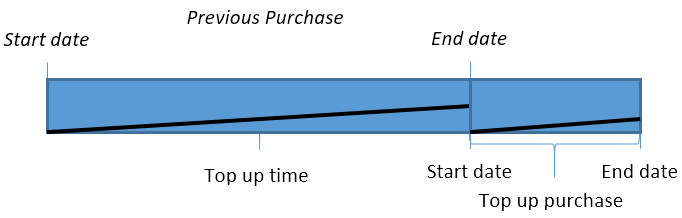
ContinuePurchaseFromEndDate:
The top up purchase is a continuous purchase in terms of tariff package (history). The amount from previous purchases is retrieved from WebOffice. The Top up start date is the start date of the previous purchase.
| Example: | The end user wants to top the purchase before the end of the previous purchase (top up time). The Top up start date is the start date of the previous purchase. The tariff will be calculated from the start of the previous purchase |
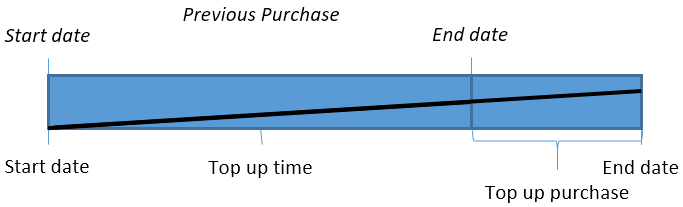
NewPurchaseFromArrivalTimeAndGainRemainingTime:
The top up purchase is a new purchase in terms of tariff package (no history). Top up start date is the arrival time. The remaining time from previous purchases is retrieved from WebOffice.
Note: |
| Example: | 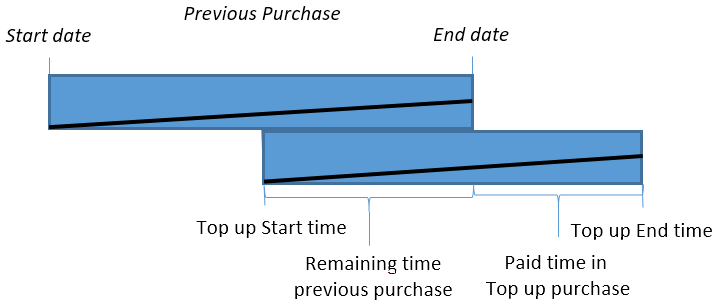 |
transactionFeeFixedAmount
| Value: | 0.0 to 10000.0 |
| Default: | 0.0 |
| Description: | Transaction fee fixed amount is added to the purchase amount. |
Note: TransactionFeePercent is used if the calculated transactionFeePercent is larger than transactionFeeFixedAmount otherwise transactionFeeFixedAmount will be used Transaction fees do not work with Post-payment |
See the "Fees Explained" how-to guide for a detailed description on the relation between different fees. |
| Example: | Set cardFeePercent=10 and cardFeeFixed=0,15 on the terminal in WebOffice |
In the cwtconfig paymentservice set transactionFeePercent=20 and transactionFeeFixedAmount=0,25
Make a purchase for 4,00
the purchase including fees is 4.40 (4 * 10%). I.e. the cardFeePercent is used.
After removing the cardFee in WebOffice a 4.00 purchase is charged 4.80 (4 * 20%). I.e. the transactionFeePercent is used.
transactionFeePercent
| Value: | 0.0 to 10000.0 |
| Default: | 0.0 |
| Description: | Calculated transaction fee percent is added to the purchase amount. |
Note: TransactionFeePercent is used if the calculated transactionFeePercent is larger than transactionFeeFixedAmount otherwise transactionFeeFixedAmount will be used Transaction fees do not work with Post-payment |
underpaidArticleId
| Value: | 0 to 65535 |
| Default: | - |
| Description: | This attribute sets the article ID to use for underpaid amount due to tariff calculation rounding. |
Applicable when <cwt><TARIFFPACKAGE><tariff roundingRule="UnitsUpTicksDownForLinearRates">.
| Example: | Rate r = $8/h = 800 cent/h. Insert $1 = 100cent |
For 100 cent you get: 60/800×100 = 7,5 minutes => round up => 8 minutes
8 minutes costs: 800/60×8=106,666 cent
Underpaid: 106,666 - 100 = 6,6666 cent which is rounded to 7 cent in WebOffice
userIdentifeirInputRestriction
| Value: | KeyboardOnly, NoRestriction |
| Default: | NoRestriction |
| Description: | Sets the way the user can enter his identifier. When setting it to KeyboardOnly the user can only use the keyboard otherwise all other options like Card and RFID can be used |
userIdentifier
| Value: | None, Code |
| Default: | None |
| Description: | The attribute defines how to identify the user. None = No user identifier used. Code = User identified by a code, e.g. car license plate. |
| This attribute is part of the PAT selection. |
userSelectedOverPaymentLimit
| Value: | true, false |
| Default: | false |
| Description: | This attribute allows the user to adjust the amount from entered coins to use as overpayment amount that will be credit to a wallet balance account. |
| Example: | <PAYMENTSERVICE paymentServiceId="3" name="Azul_Monedas" forceCodeInputAfterFirstCoin="true" userIdentifier="Code" ticketRemovalTimer="30" ticketMode="TicketAfterAccept" articleChoice="false" defaultArticleId="1" tariffChoice="false" defaultTariffId="1" addPay="NewBuy" overpayment="Accept" overpaymentArticleId="45454" refundArticleId="45455" autoReject="None" ongoingPurchaseDatabaseReplication="AtPurchase" decreaseLeftToPayWhenCashIsPaid="false" userSelectedOverPaymentLimit="true"> <payUnit name="Coin" /> <payUnit name="Ext1" /> </PAYMENTSERVICE> |
useWholeBalanceBeforePaidTicks
| Value: | true, false |
| Default: | false |
| Description: | If enabled: When a balance from a virtual wallet is set, other pay units are disabled until the whole balance is used. Can be used in combination with userSelectedOverpaymentLimit. |
waitForCard
| Value: | true, false |
| Default: | false |
| Description: | The attribute control whether the application should wait for card rather the pay unit. When stepping an amount and accept is pressed the system wants to pay the remaining ticks with card. If the attribute is set to true, the application is waiting for a card. The popup WaitingForCardPopup is shown if defined when application is waiting for card. If the attribute is set to false, the application determines the first available card pay unit which will be waiting for a card. No popup will be visible. |
| true = CWT application handles the waiting for a card. |
waitForTicket
| Value: | DoneState, ConfirmPurchaseState |
| Default: | DoneState |
| Description: | This parameter sets when to wait for ticket in the accept statemachine. DoneState is the end of the accept statemachine. ConfirmPurchaseState is just before displaying ConfirmPurchasePopup. |
Example:
Setup with Post Payment and Prepayment in the same terminal. Post Payment with Card only is default. If a coin is inserted during default payment service the Payment Service, will change to paymentServiceId = 1 for PrePay:
<CORE defaultPaymentServiceId="0">
...
</CORE>
<PAYMENTSERVICE paymentServiceId="0" name="PostPay" postPay="true">
<payUnit name="Card"/>
<inputRules>
<rule triggerUnit="Coin">
<selection paymentServiceId="1"/>
</rule>
</inputRules>
</PAYMENTSERVICE>
<PAYMENTSERVICE paymentServiceId="1" name="PrePay" postPay="false">
<payUnit name="Coin"/>
</PAYMENTSERVICE>
