| See InfoScreen Editor for how to edit the info screens to fir your look and feel. |
InfoScreen tokens are used to connect a display to the Flowbird GO - ANPR portal to display a text and or License plate when entering or leaving the garage.
It also shows the number of free spaces. This text is always visible even when no car in entering or leaving the garage.
E.g., "Welcome MLB798"
If the number of spaces is available in the Zone configuration the Infoscreen will display the number of free spaces.
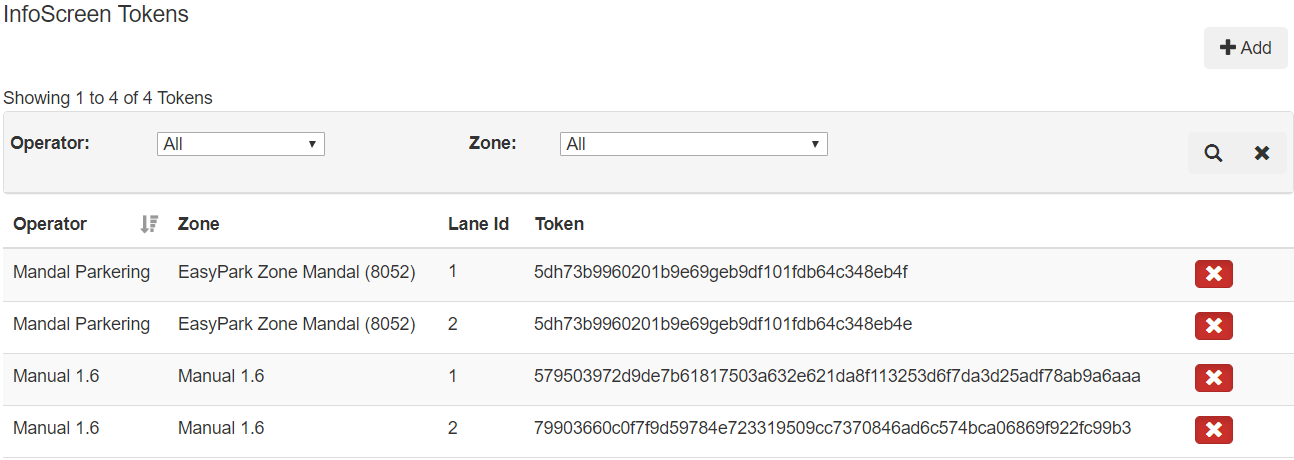
Connecting a display
To connect a display to Flowbird GO - ANPR, use an URL as described below:
https://infoscreen.azurewebsites.net/{Token}?culture=EN&displayAvailability=false
•The base URL
oThe first part before the question mark is the URL to your Flowbird GO - ANPR portal.
Example: https://anprinfoscreen.azurewebsites.net
oThe second part is the token generated when creating an InfoScreen Token.
Replace {Token} with the correct token for the garage entrance from the Infoscreen Tokens page.
•The third part (after the base URL) contains parameters
e.g., https://someLink?parameter1¶meter2
oParameters in URLs start with question mark (?) after the base URL.
oParameters are separated with an ampersand (&) sign
oOptionally, select a language to display using "culture=EN" where you replace the "EN" part with the culture code for the language to display.
Supported languages: Languages
If this parameter is omitted, the info screen will use the default language from the PC.
oOptionally, set the parameter displayAvailability for displaying the number of free spaces to false to hide it (displayAvailability=false).
If this parameter is omitted or set to true, the availability will be shown.

After entering the complete URL in a browser press [enter] to activate it. than press F11 to make it full-screen.
The page will update itself when new information is available and will clean itself after a predefined period.