
WebOffice Configuration
| Note: If needed read Connect a company to an ongoing purchase provider for more details on how to set up a routing. |
To set up the Parking Codes creation feature, set up a service routing using the pre-defined Parking Codes Creation service provider.
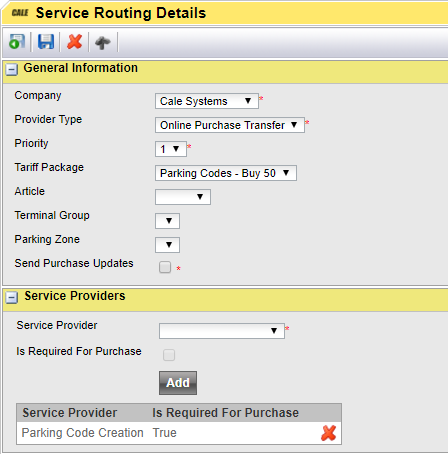
1.Set a priority for the routing
2.Optional but highly recommended, Select and Article and/or a Tariff Package to make the routing unique and able to work alongside other routings
3.Select the provider "Parking Code Creation"
4.Set a Parking Code Prefix in the Code field.
5.Click [ADD] to select the provider
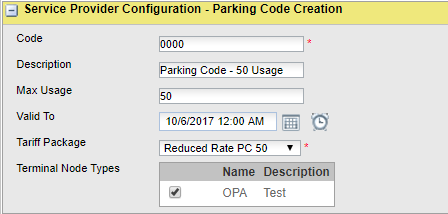
6.In the section Service Provider Configuration set the parking Code Prefix (Code)
7.Optional add a description and set the maximum number of uses. If no Max Usage is set this will default to 1
8.Optionally set an expiration date.
9.Select the Tariff Package to use. In this step the Tariff Package is mandatory.
10.Select the terminal node(s) that will be able to use the Parking Code Creation. It will not be possible to use this feature in a terminal that is not a member of this Node
11.Save the configuration
CWT configuration
•Create a separate ticket for this feature and add the variable @v55 to it to display the remaining number of uses for the parking code
•Set the ongoingPurchaseDatabaseReplication to “RequiredForPurchase”.
