
After scheduling an update the tariff Package will be scheduled in WebOffice to be sent to the terminals 24 hours before the scheduled time. I.e. that WebOffice will create a one tine job for each terminal to send the new cwtconfig file to the terminals.
You can verify the status of a schedule by opening the tariff ans navigate to the Schedule Tariff Package Change tab.
Click on the to open the list of scheduled changes. See below.
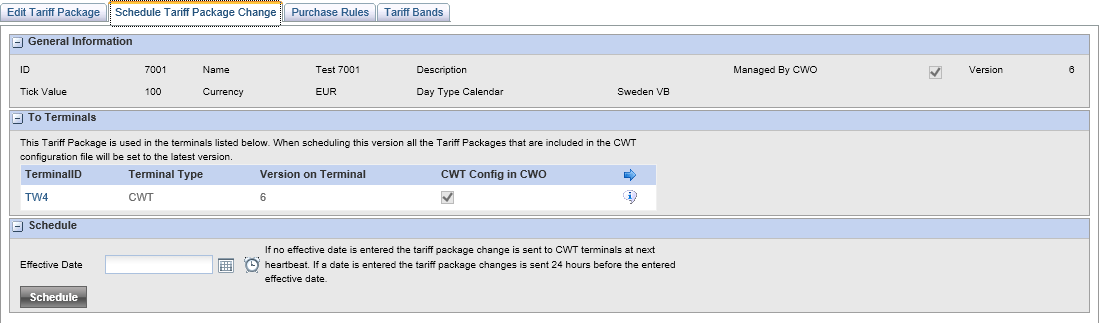
List of scheduled changes
using the  icon, you can verify the schedule.
icon, you can verify the schedule.
The pop-up will display.
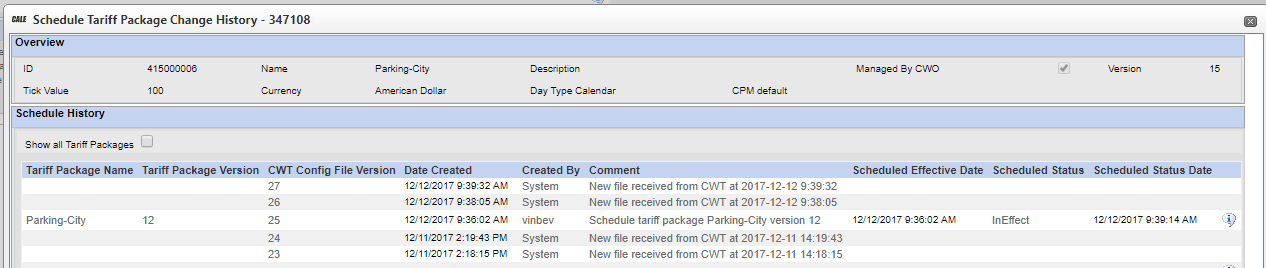
In the example we see a Tariff Package name "Parking-City" version 12 has been sent to the terminal 347108 and is in effect. The terminal job submitTerminalConfiguration sent the configuration files 2 times after the new tariff became active to WebOffice due to the job was run during every heartbeat.
Clicking the  icon, you can see all the steps the scheduling went through before its listed state
icon, you can see all the steps the scheduling went through before its listed state
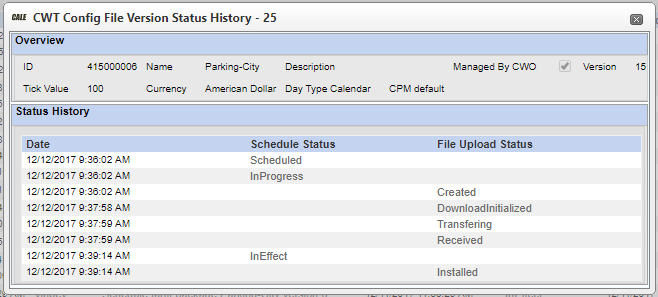
The column "Schedule Status" lists the steps taken in WebOffice
The Column "File Upload Status" lists the steps taken in the CWT terminal
Possible Scheduled States |
Possible File Upload Status |
|---|---|
•Scheduled •InProgress •InEffect •Error •UserCanceled •Timeout •SystemCanceled |
•Error •Created •Transferring •Received •Installed •InstallationFailed •DownloadFailed •DownloadInitialized •AbortRequest •Aborted •AbortFailed •Installing •DownloadWaiting •Unknown |
