
To schedule a tariff update select the "Schedule Tariff Package Change" tab on the Tariff Package Detail page.
To be able to schedule an update:
•The tariff must be used by at least one terminal and have the status "Managed By CWO". A Tariff will get in this state after saving it.
•The configuration file of each terminal using this tariff must be available in WebOffice. See Uploading a configuration to WebOffice for a description on how to upload a file to WebOffice. a message will be listed if this is not the case. The "To Terminals" Section will list all the issues found.
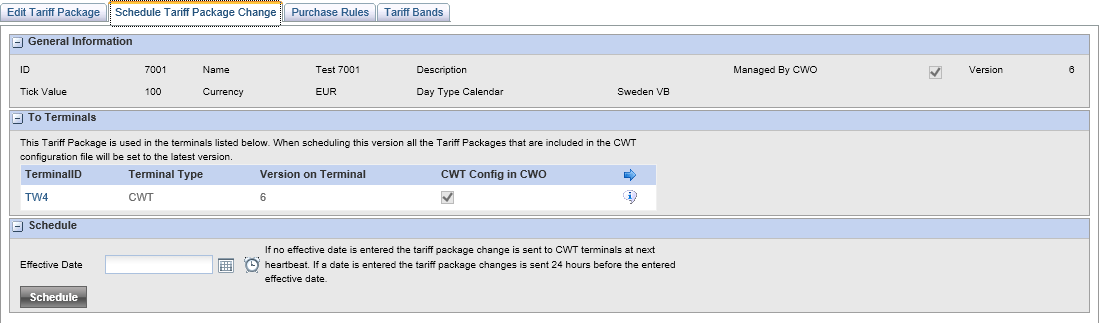
To Terminals Section
The second section " To Terminals" lists all the terminals that uses this Tariff Package.
Field |
Description |
|---|---|
Terminal ID |
The name of the terminal |
Terminal Type |
The type of the terminal Note: |
Version on Terminal |
The installed version of the Tariff Package |
CWT Config in CWO |
If checked the CWT configuration file is available in WebOffice. If not checked , the configuration file must be uploaded from the CWT. To upload the file, click the Upload icon |
|
Click this icon to get information on the update history for the selected terminal |
|
Clicking the right arrow will display additional fields. To hide these fields click the Left Arrow |
Schedule Section

In this section you can set the date when the new tariff shall be sent to and activated in WebOffice.
If left blank the Tariff Package will be sent during the next heartbeat and take effect when the configuration file is installed. To select a date:
•Write the date and time or use the date and time picker next to the field.
•Click the Schedule button to validate the Tariff Package against the CWT configuration files used on the terminals listed.
A download command will be created 24 hours before the the new tariff shall be active.
If an error is found, the error text will be displayed and the Schedule button will be disabled.
If no errors are found there still may be some warnings.
Read the List of warnings for the most common errors and warnings
 . this will take you to the Terminal in the Terminal Control centre. follow the instructions in
. this will take you to the Terminal in the Terminal Control centre. follow the instructions in 

