The minimum amount of information required to register a new company in WebOffice is a company name and a parking ID. It is recommended, however, that you acquire as much company-specific information as possible prior to registering the company. In addition, some configuration details may need to be discussed with a company representative.
Company details can also be changed or added at a later stage by using the function described in Company Details. Note that a user role template, once selected and saved, cannot be reverted. The associated user roles (Finance and Maintenance) will thus be created but need not necessarily be assigned to any users.
To register a new company in WebOffice, proceed as follows:
1.To create a new company, click . The Company Details page is displayed.
. The Company Details page is displayed.
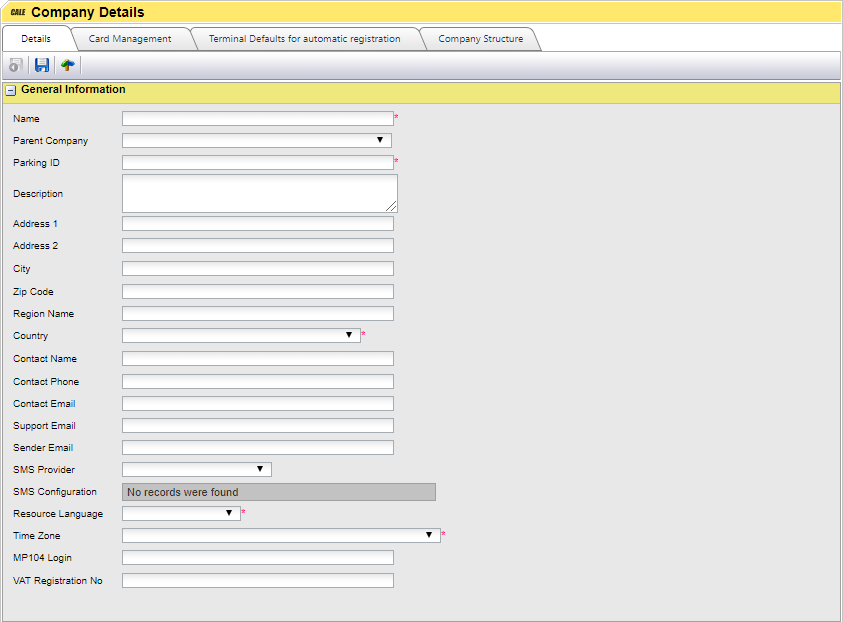
2.In the Name field, enter the company name agreed upon.
3.If the company is part of a company structure, select the parent company.
4.In the Parking ID field, enter a unique number defined for the new company. Information about the proper Parking ID is obtained from the customer responsible support person within Flowbird. The Parking ID in WebOffice corresponds with the Parking Operator ID set in terminals, defining by which company they are operated.
5.Continue with entering contact and support information.
6.Set a Sender Email to get a company specific email address on the emails sent from WebOffice. If not set, the sender will set to [email protected].
| Note: This feature is currently only used when sending a purchase receipt from WebOffice. |
7.Select the desired SMS provider (if any) from the drop-down list. This option is mandatory when the customer wants to use the Push Command feature (Licensed).
Depending on the selected provider, additional data must be entered:
oe.g. for Tellus Talk, the sender name can be set.

oe.g. for Twillo, additional account information is needed.

8.Select the correct language from the Resource Language drop down list.
9.Select the default time zone. This setting will be used when creating terminal but can be changed per terminal if needed.
10.In the MP 104 Login field, enter the password for the default administrator account on MP 104 terminals. This setting is used when WebOffice needs to log in to MP 104 terminals for accessing information or changing the terminal's configuration. When required, the login is performed transparently to the user of WebOffice.
11.If known enter the VAT registration number.
Common sections
These sections are always available for every company.
See Common sections for a description of each section.
Licenses section
| Note: Save the company after selecting a license to make additional sections visible to be able to configure these. |
For a description of the set-up of licenses see Licensed sections.
| Reference: For a description of the features of a license see the WebOffice User Guide. |
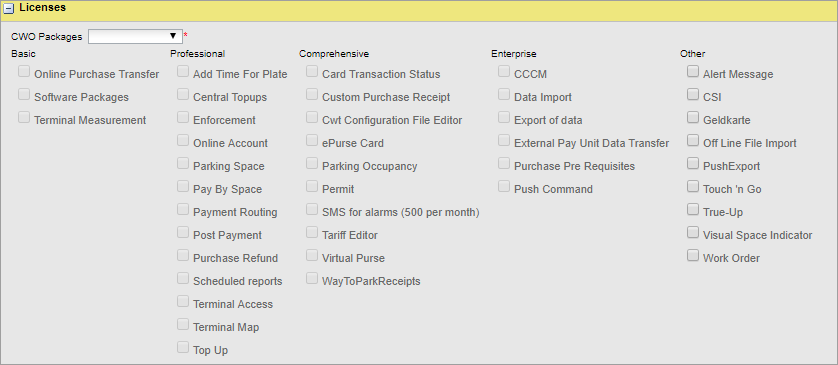
Select the WebOffice package from the drop-down box to select a standard set of licenses.
If the company shall have additional licenses on top of the package, check every license needed.