To allow a user to gain access to the impersonation account in another company, proceed as follows:
1.If not selected, select the Impersonate by User tab.
2.In the User Account list box, select the user for whom impersonation is configured. The page is expanded and showing the companies for which impersonation is already allowed.
| Note: Per default, inactive users are not visible. Check the include inactive users check box to see inactive users |
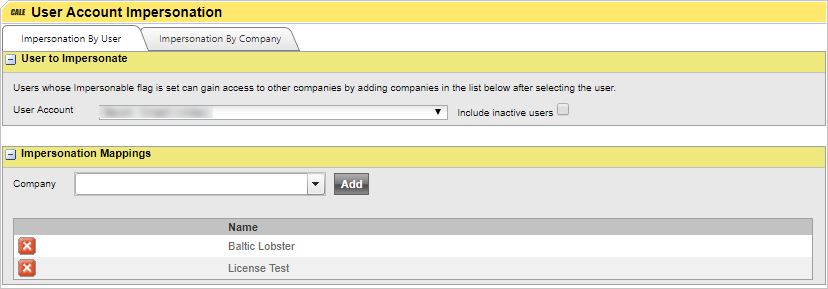
3.In the Company list box, select the company for which impersonation should be allowed.
4.Click Add when ready.
To remove a company from the list, click  . A confirmation dialogue will be displayed before the company is removed.
. A confirmation dialogue will be displayed before the company is removed.