Licensed users can extend the definition of a customized view by checking the Scheduled Report option in the edit dialog.
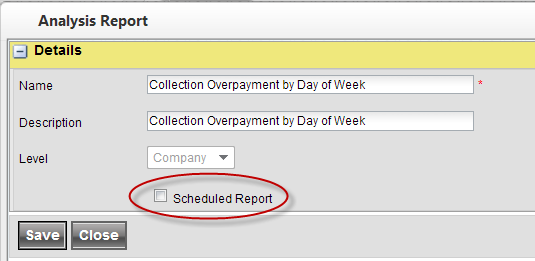
This can be done for new and existing Customized views.
The pop up will expand with a section Scheduled Report.
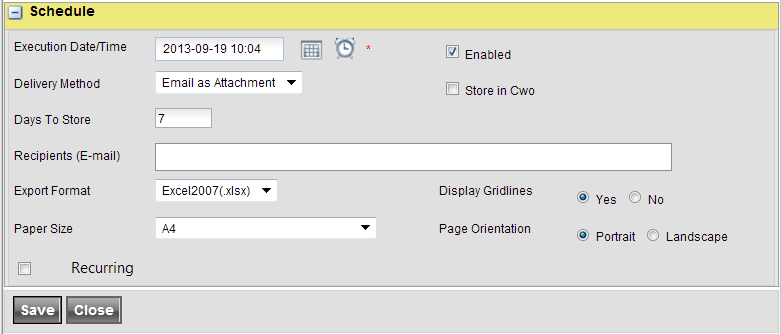
Field |
Value |
Explanation |
|---|---|---|
Execution Date/Time. |
|
The Date and Time the report shall be executed. |
Enabled. |
|
Removing this check will disable the report but the definition will still be available for later use. |
Delivery Method. |
E-mail as attachment. |
The report will be attached to an e-mail message that is sent to the specified recipients. |
E-mail as Link. |
A link to the report will be included in the e-mail message sent to the recipients. When this option is used, the check box Store in WebOffice should be checked. |
|
None. |
The report will not be delivered. When this option is used, the check box Store in WebOffice should be checked. |
|
Store in CWO. |
|
A report snapshot is stored on the server for later retrieval. This option should be chosen when the delivery method is Email as Link or None. |
Days to Store. |
|
Specifies the days to store the report when it is stored in WebOffice. The maximum value is 365 days. |
Recipients. |
|
A list of e-mail addresses separated by semicolon (;). At least one recipient is required when the report is actively sent. |
Export format. |
|
Choose between Excel and PDF. Note that the layout of a PDF report cannot be guaranteed. |
Display Gridlines. |
|
Indicates if grid lines should be generated. |
Paper Size. |
For PDF only. |
Only applicable for PDF reports. |
Page Orientation. |
For PDF only. |
Only applicable for PDF reports. |