| Menu | Reports & Statistics -> Event -> Overview report. |
The Event – Overview report shows the number of events reported by the hardware units mounted in your terminals within the selected time span. The report can be filtered according to specific types of events (event levels).

1.Select the desired time span type.
Fixed: Allows you to specify an interval of fixed dates and times, e.g. from the 21st of May at 09.00 to the 21st of June at 23.59.
Dynamic: Allows you to select a dynamic time span, e.g. Last Week or This Month. For explanations of the different options. See Report pages.
2.In the Event Level list box, select the desired event level to limit the report to a specific event type, or keep the All setting.
The table below describes the Event Levels:
Event level |
Explanation |
|---|---|
Information. |
Events that are not problem related e.g. Reboot of terminal. |
Partial Error. |
Part of the terminal (CWT) is out of order, but purchases are still possible. Example: The card reader is out of order, but the terminal has a coin unit that still works. |
Reset Alarm. |
The terminal is reset of a previously reported alarm. |
Total Error. |
The terminal (CWT) is out of order and purchases are not possible. Example: The card reader is out of order and the terminal has no coin unit. |
Unknown. |
Unexpected error. |
Warning. |
Warning about potential error, e.g. coin box nearly full or paper near end. |
3.Click Execute Report. The report is generated is both a graph and a grid:

The graph section of the report.
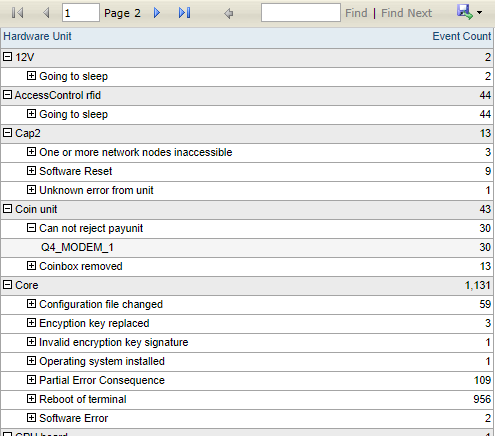
The grid section of the report.
To display the ID of the terminal that reported the event, click the  controls.
controls.
To exclude details before exporting the report to e.g. PDF format, the desired rows can be collapsed using the  controls.
controls.
For instructions on how to export the report to different formats, e.g. Excel, see chapter 3 General Functions.