Custom terminal commands are sent to MP 104 terminals using the PUT command.
A set of commands can be sent to the terminal by sending each command on a row of its own in a file. Being MP 104 commands, each command must be directly followed by the # character. When executed, the commands will be run in the terminal as a batch operation. When you enter the name of the file to be used on the MP 104 you are restricted to eight (8) characters, if you use more than eight characters then name is truncated.
It is also possible to send commands to the terminal by selecting the Text option and entering the command(s) in the text field.
Follow these steps to send a custom command to an MP 104 terminal:
1.On the WebOffice menu, select Terminal Administration > Terminal Maintenance > Terminal Custom Command. A list with scheduled commands, if any, is displayed.
2.Click . The Terminal Custom Command Details page is displayed. Ensure that the MP 104 tab is selected.
. The Terminal Custom Command Details page is displayed. Ensure that the MP 104 tab is selected.
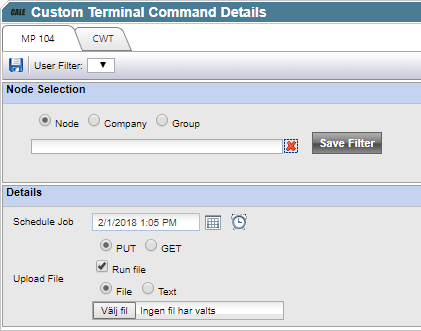
3.In the Nodes Selection section, select the terminal, terminal group, node, or nodes to which the custom command should be sent. It is possible to save the selection with the ‘Save Filter’ button. Saved filters are added to the User Filter in the toolbar above.
4.In the Schedule job field, use the date and time controls to specify a time when to send the custom command to the specified terminal(s). By default, the current date and time is displayed.
Using a file from your hard disk.
If you have created a file containing a set of MP 104 commands, select the File option button and then click Browse to locate the file.
| Note: Each command in the file must be on a separate row, directly followed by the # character. |
Using the text option.
To send MP 104 commands you also can type them in a text box in WebOffice. For this select the Text option button and type the command in the text field displayed. Ensure that the command is followed by the # character.
| Note: Each command in the text box must be on separate a row, directly followed by the # character. |
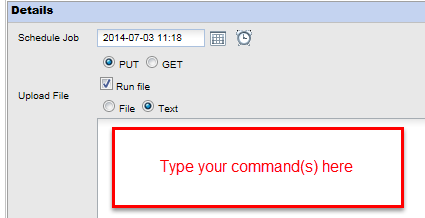
Saving a file on disk.
| Note: Uncheck the Run file check box if you want to send a file of other type; normally a file that cannot be run but that contains data. |
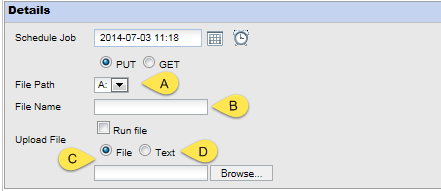
The form will change to the layout above:
A.Select the File path.
B.Write the File Name of the file as it shall be saved on the MP 104.
C.If you have created a file containing a set of MP 104 commands, select the File radio button and then click Browse to locate the file.
D.If you want to write the commands in WebOffice, select the Text radio button. The browse box will be replaced with a text box.
Save the command.
Click  to save and return to the Terminal Custom Command page.
to save and return to the Terminal Custom Command page.
The status of the one-time job created is shown under the Transfer Status – Name heading in the list.
In addition, the scheduled job is depicted as an icon (with text) below the assigned terminal (or node) in the terminal structure tree on the Terminal Control Centre page. Being a one-time job, the icon will disappear from the tree view when completed.