| Note: The drop-down box in the Licenses section will also set the default User Role Templates. |
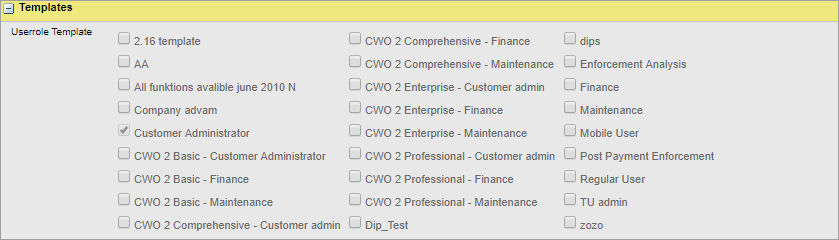
Example on User roles matched to License levels.
WebOffice Package |
Description/Use |
|---|---|
None. |
•Customer Administrator. |
Basic. |
•Customer Administrator. •CWO 2 Basic - Customer Administrator. •CWO 2 Basic – Finance. •CWO 2 Basic - Maintenance. |
Professional. |
•Customer Administrator. •CWO 2 Professional - Customer Administrator. •CWO 2 Professional – Finance. •CWO 2 Professional - Maintenance. |
Comprehensive. |
•Customer Administrator. •CWO 2 Comprehensive - Customer Administrator. •CWO 2 Comprehensive – Finance. •CWO 2 Comprehensive - Maintenance. |
Enterprise. |
•Customer Administrator. •CWO 2 Enterprise - Customer Administrator. •CWO 2 Enterprise – Finance. •CWO 2 Enterprise - Maintenance. |
1.To simplify setting up access rights for different users it is recommended that you select the Finance or Maintenance user role templates. The Finance and Maintenance user roles will then be created automatically.
The Customer Administrator template is selected by default. Access rights and permissions for the user roles are inherited from the associated template.
2.When finished, click  to save the information and return to the Companies page.
to save the information and return to the Companies page.
3.Find the new company in the list and click . The Company Details page is displayed again, now with the three more tabs available:
. The Company Details page is displayed again, now with the three more tabs available:
oThe Message Forwarding Template tab.
oThe Card Management tab .
oThe Online Account tab.