| Menu: | Support -> Terminal Operations -> Terminal Message Logging |
Terminal Message Logging is used to save raw data from the terminal in the Terminal Session for the selected terminal job.
The feature is used for analysis and error tracking helping Flowbird Support to find any issue with a specific terminal or several terminals.
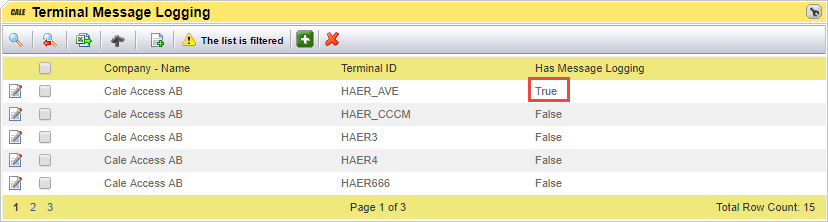
List item |
Explanation |
|
|---|---|---|
|
Edit the settings for the selected terminal. (Opens the Terminal Message Logging Detail page). |
|
|
Checkbox to select one or more terminals to activate. Using the checkbox in the header will select or de-select all terminal that match the filter. |
|
Company- Name. |
The company owning the terminals. |
|
Terminal ID. |
The unique ID per company of the terminal. |
|
Has message Logging. |
Status of the terminal logging: •False -> No terminal logging active. •True -> Terminal Logging active. |
|
Messages. |
Lists the selected messages. Best used with ”Has Message Logging” set to “True”. |
|
Date Changed. |
|
|
Date Created. |
The date message logging has been activated since last inactivation. |
|
| Note: The fields Date Created and Date Changed will be cleared when setting the logging to false |
Menu item |
Explanation |
|---|---|
|
Activate Default Message logging for the selected terminal(s). |
|
Deactivate Message logging for the selected terminal(s). |




