| Warning: The handling of tariffs between CWT and WebOffice is currently subject of change. These pages will try to reflect the current released status. When the complete feature is in place, a separate How To Guide will be created to help you create your Tariffs and send them to one or more terminals. |
Click  to the left of the tariff package name to see the Tariff Package Details page. In the page, you can view the Tariff Package details.
to the left of the tariff package name to see the Tariff Package Details page. In the page, you can view the Tariff Package details.
| Note: Tariff Packages are created in the cwtconfig.xml file and sent to WebOffice in the first heartbeat after the terminal boots. |
The Tariff Package details page displays the details and optional the Tariff Script.
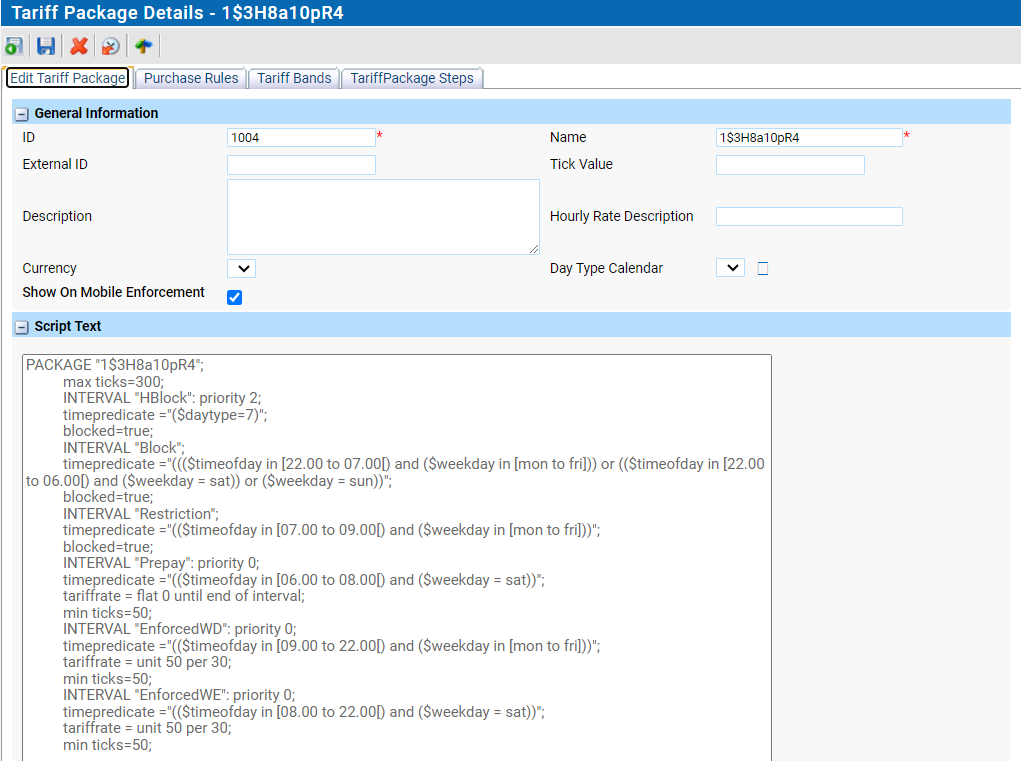
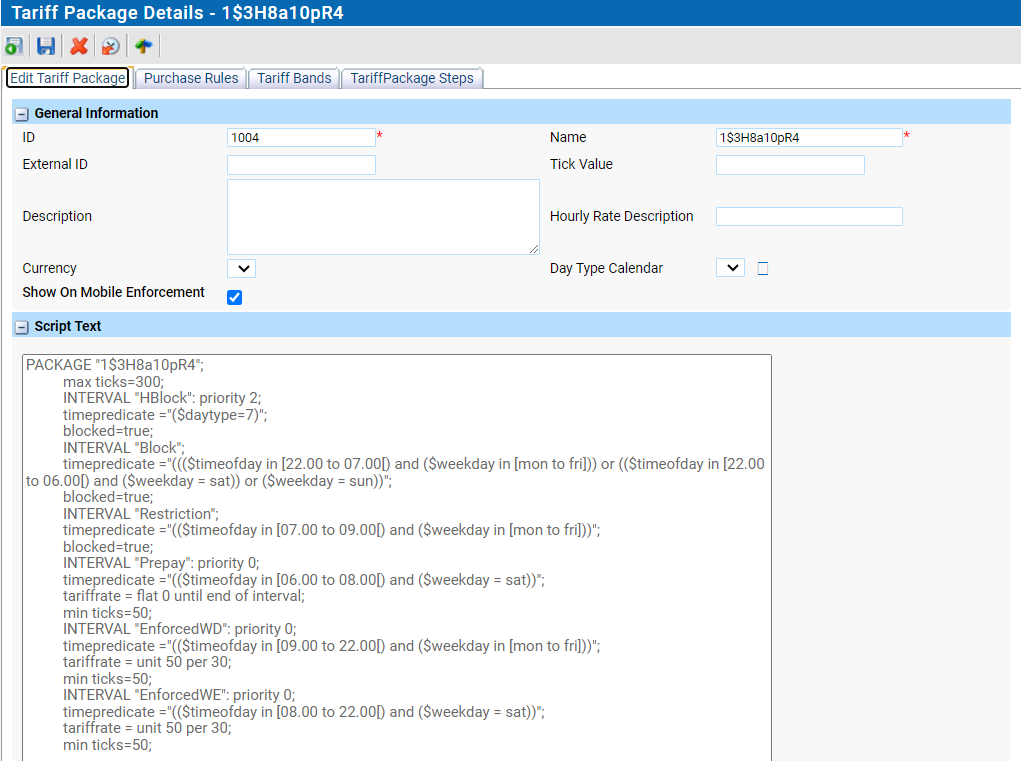
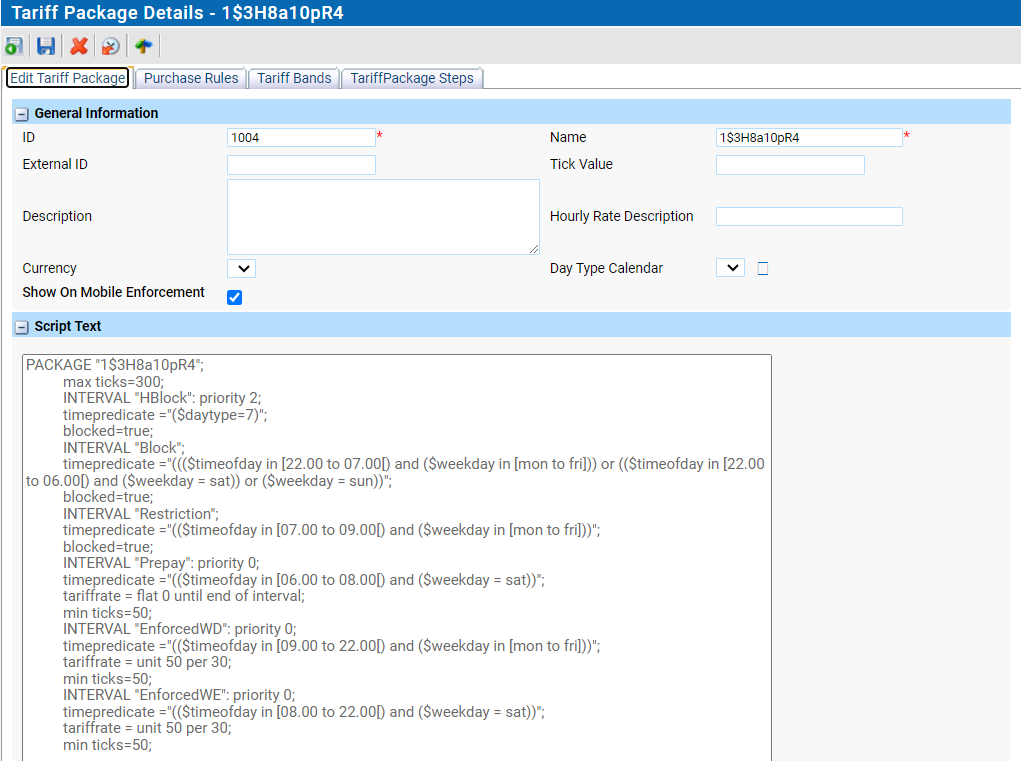
The table below describes the attributes on Tariff Package Details page:
Attribute |
Explanation |
|---|---|
ID. |
Shows the ID number of the tariff package. |
Name. |
The Name of the Tariff Package. |
External ID |
ID in a third-party system. |
Description. |
Field can be used to give the tariff package a description text. |
Tick Value. |
The coin value used for one time-unit. |
Hourly Rate Description |
describe the hourly rate (e.g. $2.00) The value of the column is copied over to the Purchase list on SubmitOngoingPurchase and SubmitPurchases |
Currency |
The currency used in the Tariff Package. |
Day Type Calendar |
The calendar used for this Tariff Package. |
Parking Zone |
The parking zone that uses this Tariff Package for Occupancy calculation |
For the rest of the page see the chapters mentioned above.
| Reference: For a better understanding of the way Tariff Package scripts work, please read the CWT Configuration Handbook on the element TARIFFPACKAGE and the appendix on the PAT selection (PAT stands for Payment Article Tariff). Finally read the appendix on Tariff Calculation in the same handbook that includes a reverence guide to the tariff script. |