Terminals are assigned to a user role using the Terminal Access tab on the User Role Details page, and by extension, to all users connected to that role. Only terminals assigned to your user role will be displayed when clicking the My terminals option button. The terminals are plotted on the map. Use the zoom control in the left part of the window to zoom in an area of interest.
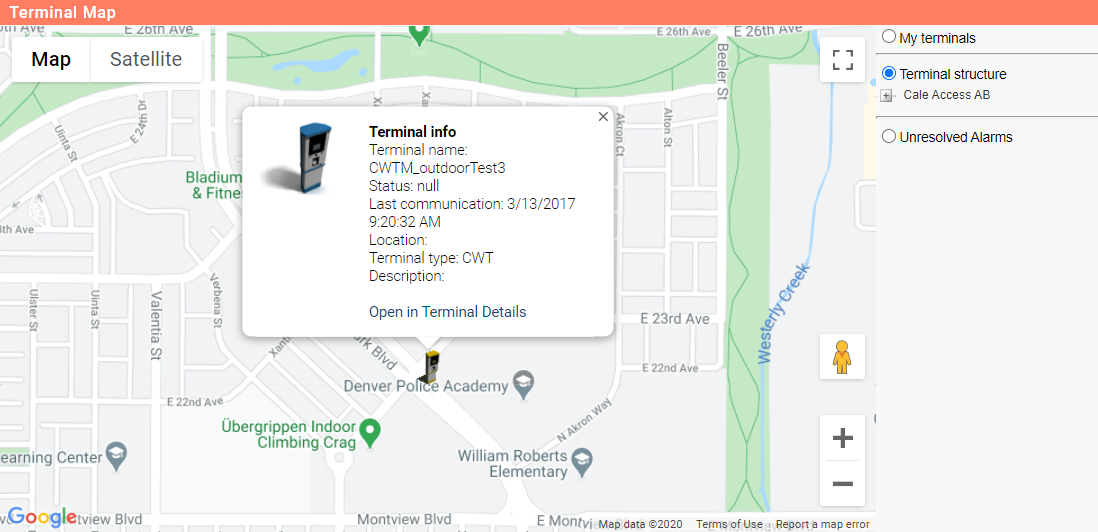
By moving the mouse pointer over a terminal, the terminal’s name is displayed in a small pop up window.
By clicking a specific terminal on the map, information about terminal name and type (CWT or MP 104), communication status, and possible unresolved alarms is displayed in a pop-up window. The date and time of the last successful communication session between the terminal and WebOffice is also stated. To close the pop-up window, click  in the upper right part.
in the upper right part.
Terminals whose communication status is determined OK, and where no ‘unresolved alarms’ are reported, are depicted with a steady icon in blue.
Terminals affected by a communication error, or terminals with an unresolved alarm of the severity level error, are depicted with a blinking red icon.
In case the communication status or unresolved alarm signals a warning, the terminal is depicted with a blinking yellow icon.
Click Open in Terminals Details to open terminal details for the terminal.