
CWT Compact S2 Installation & Maintenance Manual
The function of the feed button have been slightly changed in printer firmware 4.1. See below for a description of how it works in both firmware 3.82 and 4.1.
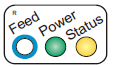
Printer firmware 4.1
The blue feed button  has several functions:
has several functions:
| • | A short press of the button will print a blank ticket synchronized with the blackmark. |
| • | Press and hold the button for three seconds then release it. This will feed and present any data in the print buffer. If the buffer is empty a self-test will be printed showing version and date of the firmware, control board revision, serial number, name of loaded fonts and logotypes and the parameter settings. |
Printer firmware 3.82
The blue feed button  has several functions:
has several functions:
| • | Pressing and releasing the button will feed, and present any data in the print buffer. If the buffer is empty a self-test will be printed showing version and date of the firmware, control board revision, serial number, name of loaded fonts and logotypes and the parameter settings. |
| • | With paper removed from the printer, pressing and holding the feed button down while closing the print head will make the printer enter a top-of-form sensor calibration mode. The green status indicator should change from blinking to steady light. Insert paper into the printer within 6 s as described in section Loading paper. The printer should start feeding the paper back and forth to calibrate the black-mark sensor. |
