The Prepay Code panel group is used for payment services configured for pre-payment with customer identity input during the purchase. This is normally used for terminals in which pre-payment with coins, or through the internal card reader, is a requirement and the customer is required to enter a customer identity like a license plate number or a bay number during the purchase.
To determine if a payment service is configured for “PrePay Code”, check the cwtconfig.xml file to see that the propertys inside the PAYMENTSERVICE element is set as postPay=”false”, userIdentifier=”Code” and step=”false”. See the CWT Software Configuration Handbook for details on how to configure payment services.
The PrePay Code user interface consists of the panels “PrePay_Code_StartPanel” and “PrePay_Code_Panel1” to “PrePay_Code_Panel6” which all must be defined in order to create a working user interface. The PrePay Code user interface also uses the panel “CodeInputPanel” for input of the customer identity during the purchase.
PrePay Code panels
The panels are displayed based on the following criteria:
CodeInputPanel
Displayed when the PAT selection is completed but payment has not started yet. This panel will be displayed as the first panel if the terminal is configured to use default payment services, articles and tariff packages and the default payment service is set to be “Prepay Code”.
PrePay_Code_StartPanel
Displayed when a customer identity is entered and no payment has started yet.
PrePay_Code_Panel1
Displayed when payment has started with a cash pay unit like coin, but no customer identity has been entered by the customer. The panel will be displayed (updated) for each new payment with cash (like coin inserted).
PrePay_Code_Panel2
Displayed when a valid credit card has been swiped and card payment is enabled, but no customer identity has been entered. The panel will be displayed (updated) for each payment with cash (like coin) and every time the amount to pay with credit card is changed.
PrePay_Code_Panel3
Displayed when payment has started with a cash pay unit like coin and a customer identity has been entered. The panel will be displayed (updated) for each new payment with cash (like coin inserted).
PrePay_Code_Panel4
Displayed when a valid credit card has been swiped and card payment is enabled and a customer identity has been entered. The panel will be displayed (updated) for each payment with cash (like coin) and every time the amount to pay with credit card is changed.
PrePay_Code_Panel5
Displayed when the maximum restriction is reached in the system for a purchase when cash payment is used. This can for example be that the maximum allowed amount has been paid by coins only.
PrePay_Code_Panel6
Displayed when the maximum restriction in the system is reached for a purchase with credit card or mixed payment. This can for example be that the maximum amount has been paid with coin and credit card in a mixed payment purchase.
PrePay_Code_EndPanel
Displayed in the purchase finishing phase.
Payment paths
The Prepay Code user interface has two possible payment paths:
The first path is when the customer enters a code immediately after the PAT selection and then continues with the payment. In that case the path will be “CodeInputPanel”, “PrePay_Code_StartPanel” followed by “PrePay_Code_Panel3” and/or “PrePay_Code_Panel4” depending on the payment method used.
The second path is when the customer starts to pay instead of entering a customer identity when the “CodeInputPanel” is displayed. In that case “PrePay_Code_Panel1” or “PrePay_Code_Panel2”, or both panels, will be displayed depending on the payment method used. Because the customer did not input a customer identity before starting the payment, the system will display the "CodeInputPanel" when the purchase is accepted by the customer because a customer identity is required to finish the purchase.
The display criteria are expressed in the state diagram below:
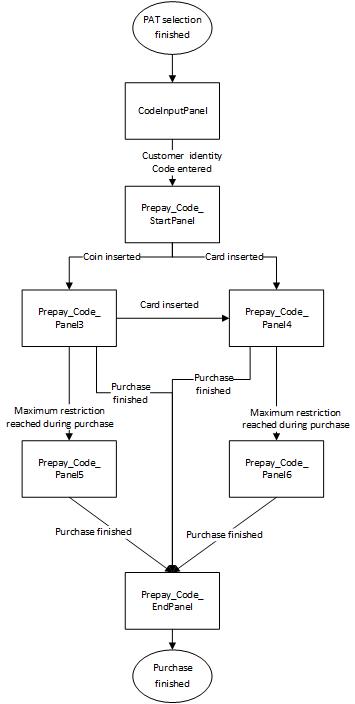
Figure 23. Prepay Code flow starting with Code Input.
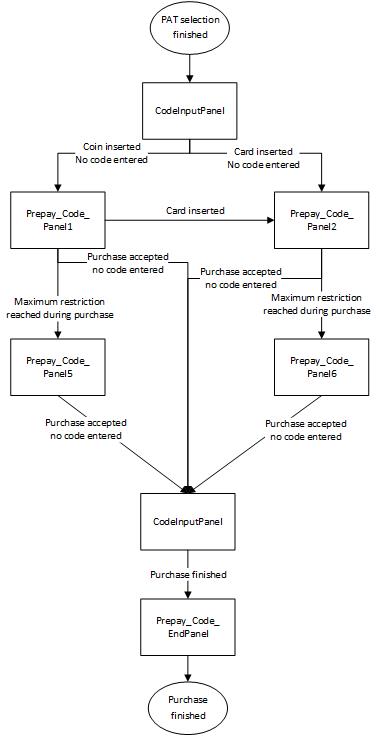
Figure 24. Prepay Code flow starting with Code Input.