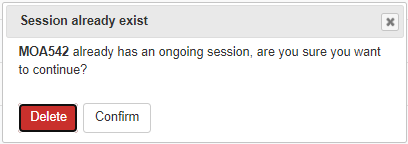The "Camera Readings" page list all the images taken by the cameras connected to the system.
If a Camera reading is found to be not accurate, the confidence value will be lower than the Confidence Threshold value set for the camera. You can verify and if needed, change the license plate. Records that are changes will be listed with a green background.
If a parking session is finished, it cannot be edited. This is visible with the Edit icon being of a lighter blue shade.
See Verify a License Plate for how to verify and change a camera reading.

Figure 21: Camera readings
List item |
Explanation |
 |
|---|---|---|
Image |
Displays the image of the license plate Click the Click the |
|
License Plate |
The Vehicle registration identification The image taken is displayed to the left of the License Plate. On the list page click the [ On the list page click the [ When changing the license plate a one that has an ongoing session, you will get the option to continue or to delete the current session Delete will remove the current camera reading Confirm will create a new parking session for this reading |
 |
Zone |
The zone the camera belongs to. |
 |
Country |
the country the license plate originates from. |
|
Created Date |
Date the record was created. default set to 7 days back from today |
 |
Lane Id |
The identifier of the lane. |
|
Camera Id |
The identifier of the Camera. more details on the camera can be viewed in Camera. |
 |
Lane Type |
Select the Lane Type •All/In/Out |
 |
Low Confidence |
Select Yes to see the readings with a low Confidence. •All/Yes/No |
 |
Confidence threshold |
The percentage of how well the image could be verified. |
 |
Is Matched |
Allows you to filter on records that have a matching in and out record •All/Matched/Unmatched |
 |
Is Verified |
Allows you to filter on records that are verified •All/Non verified/Verified |
 |
Additional filter options
•Operator. Select the name of the operator