The Quick Corrections page allows you to quickly correct Uncertain Camera Readings
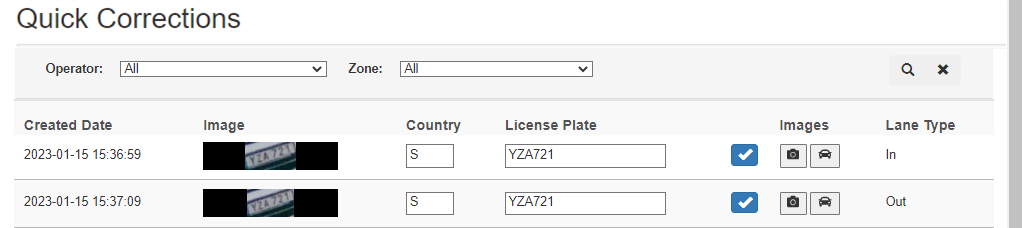
The is always filtered on:
•Display only the uncertain readings from the last 24 hours
•Display only camera readings that are available for manually editing and verification
•Optionally filter on Operator and Zone if needed.
Automatic Working of the page
•New uncertain camera readings will be added to the bottom of the list automatically. Which means that the user does not have to reload the page in order for new readings to appear.
•When the user edits the license plate they can press the [ENTER] key and will automatically be moved to the license plate input on next row.
•When an uncertain reading is successfully edited or verified, it will be removed from the ‘Quick Corrections’ page.
•If there are no uncertain camera readings matching the filter, a message will be shown making this clear to the user.
•If a user makes a mistake and wants to edit a license plate again, the user will have to go to camera readings and edit it as described in Verify or edit a License Plate.
•To remain logged in, the user can be set to Remain logged in. See User Account - Details tab.
Using the page:
•Verify the image and the License Plate field.
oIf both are correct, click the  button
button
oIf you find a deviation, edit the license plate and press [ENTER] to go to the next line.