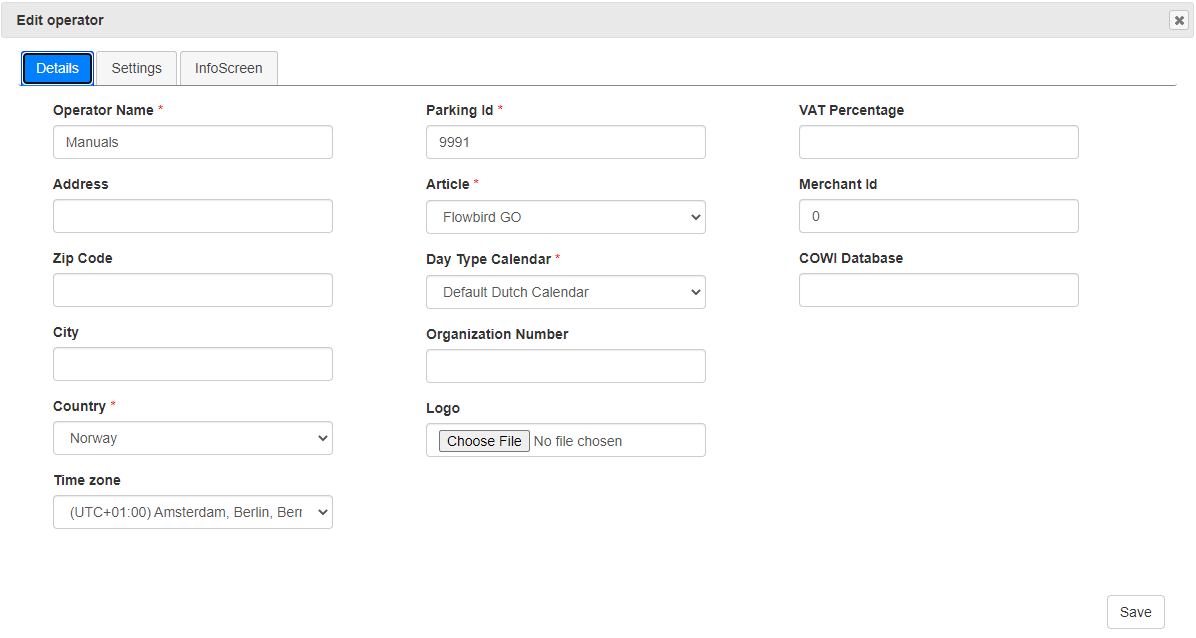
•Enter the Operator name
•Optional: Enter the operator address, Zip code, and City. They will appear on the PDF receipt.
•Select the Country
oDepending on the selected Country, you can select a state.
•Select a Time Zone
•Enter the Parking ID from WebOffice.
After entering the parking ID, 2 additional fields will become visible.
The Parking ID is needed to retrieve the correct data from WebOffice. See also the WebOffice User Guide.
Both fields are mandatory:
oSelect an Article.
oSelect the Day Type Calendar to use.
•Optional: Add Organization Number. This will appear on the PDF receipt
•Optional: Upload a logo. This will appear on the PDF receipt.
•Set the VAT percentage. This will appear in the PDF receipt.
•Set the merchant ID. This ID is retrieved from WebOffice
•To enable integration with the COWI Permit system, specify the name of the COWI Database.
This setting needs additional configuration in Add Zone (Settings tab)
If both CWO and COWI permit types are enabled and a session has a permit of both types the CWO permit will be used and not the tariff set for Cowi permit.
Continue to the Settings tab