After selecting the Discover menu, you will land on the page displayed below
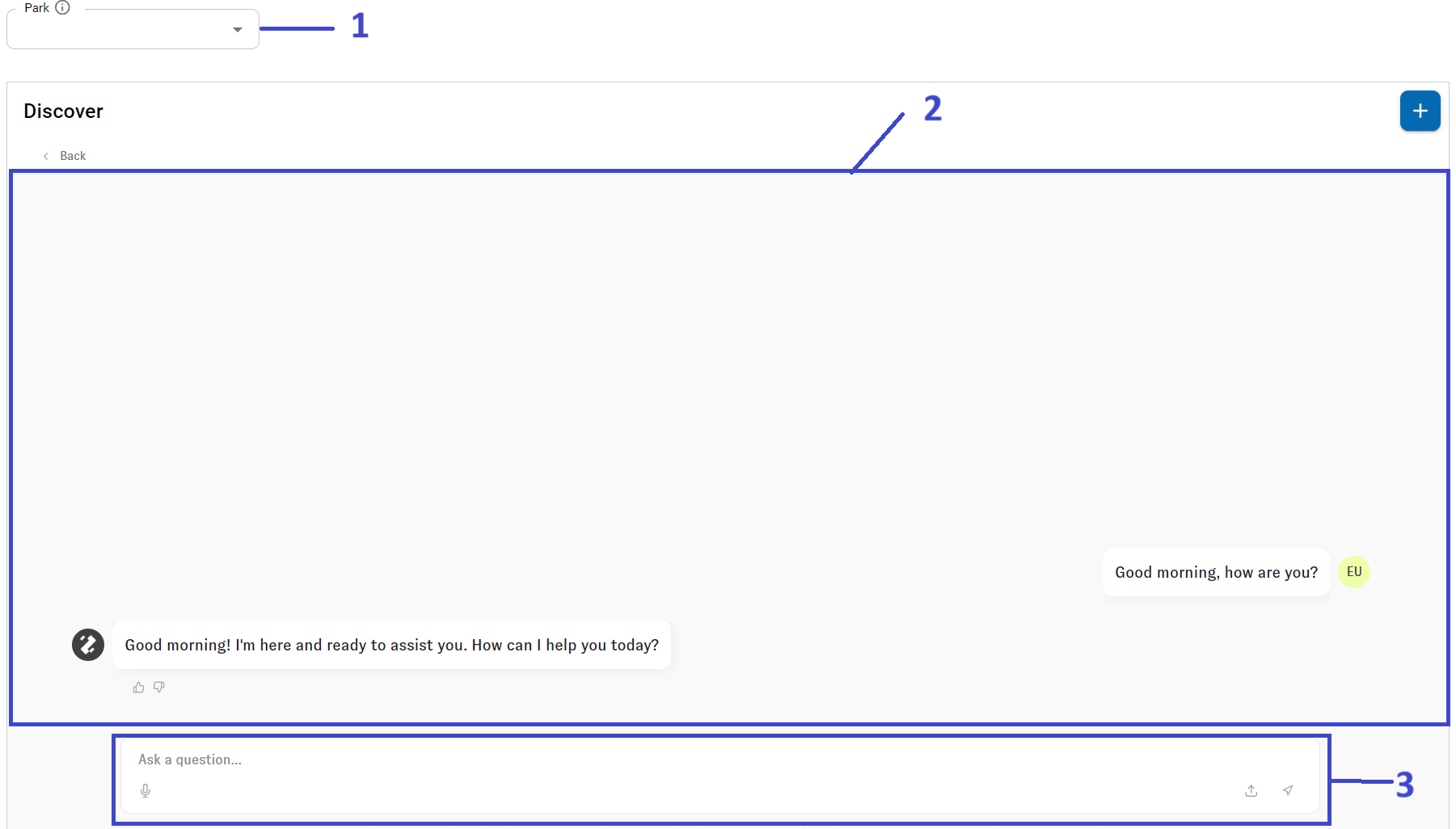
1.If not already set, select the park you want to use
2.The main chat panel is where the conversation between user and AI assistant takes place. It displays all the messages exchanged with AI assistant.
Your questions and AI assistant's responses are presented in a chat-like format, with each message clearly separated for easy reading.
Each response is generated in real-time.
3.Located at the bottom of the chat window, the input field allows you to type requests for data. It includes:
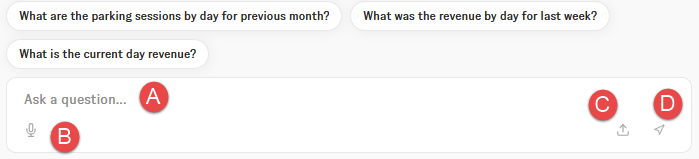
A.Text box
oA large input area where you can type your query, question, or request in user’s language.
oSupports multi-line text, so you can input complex or detailed queries without character limits. To go to the next line without sending the message press Shift Enter.
B.Microphone Button
oEnables you to use voice input to ask questions or make requests instead of typing.
oSimply click the microphone button, speak your query, and AI assistant will process it as if you typed it. This is useful for hands-free interaction.
C.File Attachment Button
oAllows you to upload files (e.g., spreadsheets, documents) to assist with queries or to provide additional data for analysis.
oFiles can be attached by clicking the button, selecting the file from your device, and submitting it along with your message.
D.Send Button
oAfter typing your query, you can either press Enter or click the Send button to submit your request.
oAI assistant will immediately begin processing and respond within the conversation area.