| Note: The CWT terminals sent in Article information on the first heartbeat after starting from a cwtconfig.xml file. When you only have terminals of this type you will not need to create any Articles. |
1.From the Articles list page Click  . The Article Details page is displayed:
. The Article Details page is displayed:
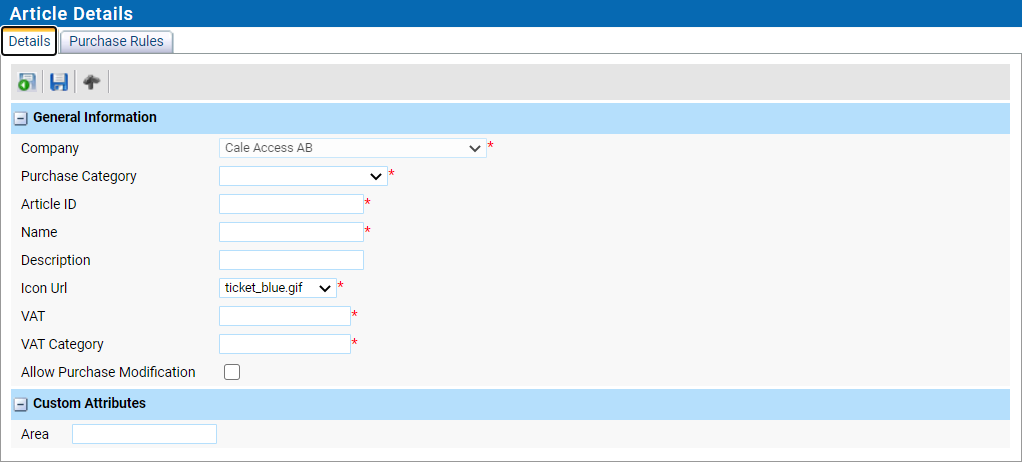
The Company list box should display the name of your company.
2.In the Purchase Category list box, select a suitable category for the article.
3.In the Article ID field, enter the article’s unique sequence number.
4.In the Name field, enter the name of the article.
5.In the Description field (optional), enter a description of the article, e.g. ‘Normal Parking’.
6.In the Icon URL list box, select the desired icon for the article. When selecting an item in the list box, the icon is displayed for previewing.
7.In the Vat field, specify the value added tax for the article. The value must range from 0 to 10 000. E.g., 2500 stands for 25.00%.
8.In the VAT category field, specify the VAT category in. The value must be an integer.
Custom attributes section.
If an article has custom attributes (configured for you on request by the Flowbird System Administrator), additional information about the article can be filled in.
9.Click  to save the information before proceeding to the Tariff Packages tab.
to save the information before proceeding to the Tariff Packages tab.
Purchase Rules tab.
Purchase Rules cannot be created in this page.
| Note: Purchase rules are only used in CWT terminals. The configuration is sent in after a reboot from the terminal. The rules are used to validate a purchase request. |