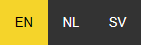A public site can be made available for your company. This page will make it possible for your ePurse users to verify the balance on their card(s). This page is also accessible from mobile devices.
A public site can be made available for your company. This page will make it possible for your ePurse users to verify the balance on their card(s). This page is also accessible from mobile devices.
This page is default not available.
Contact your Flowbird contact to get one. The page can be customized on request.
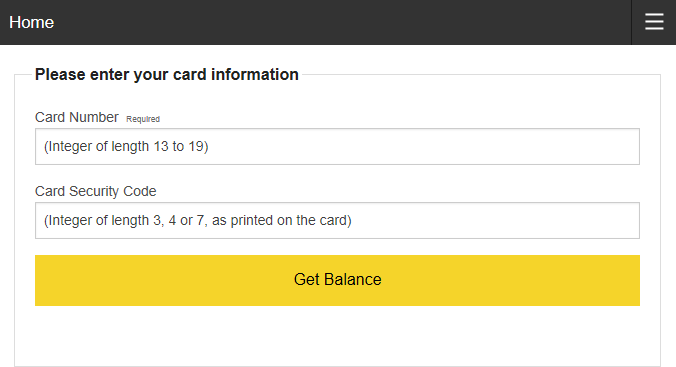
Enter A card number and its security code in the field and click the yellow bar to get the balance of the specified card.
Example:
Address example for a company with parking code 9999.
https://weboffice2.caleaccess.com/cwo2Epurse/9999
Page item |
Explanation |
|---|---|
|
‘Home’ button. Click this button to return to the card input page. |
|
‘Setting’ button. Click this button to open the settings section. This section will allow you to select a language. If the screen is wide enough this button will be replaced with language buttons.
|
Card Number. |
The full card number with a length of 13 or 19 digits. |
Card Security Code. |
Optional the card security code. If a card has no security code this field must be left blank. |
Get Balance. |
Button to retrieve card balance data. |
Show Transactions.
After the card balance is displayed a button [Show Transactions] becomes available.
The list shows default all transaction for this month with 10 records per page.