Files can be retrieved from MP 104 terminals using the GET command. To do so, you need to know the exact name of the file to retrieve.
Follow these steps to retrieve a file from an MP 104 terminal:
1.Click  and then select the MP 104 tab on the Terminal Custom Command Details page.
and then select the MP 104 tab on the Terminal Custom Command Details page.
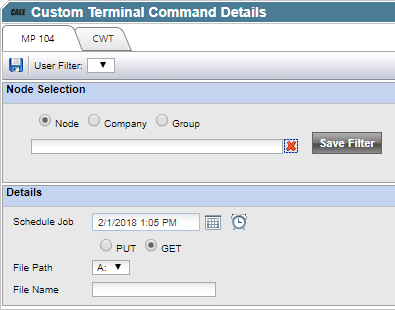
2.In the Nodes information field, select the terminal, terminal group, node, or nodes to which the custom command should be sent. It is possible to save the selection with the ‘Save Filter’ button. Saved filters are added to the User Filter in the toolbar above.
3.In the Schedule job field, use the date and time controls to specify a time when to retrieve the file from the specified terminal. By default, the current date and time is displayed.
4.Choose the GET radio button.
5.In the File Path list box, select the drive letter that represents the storage unit of the file you want to retrieve. The drive letters A and B represents the terminal’s PC cards, whereas C represents the terminal’s RAM.
6.Click  to save and return to the Terminal Custom Command page.
to save and return to the Terminal Custom Command page.
The status of the one-time job created is shown under the Transfer Status heading in the list.
In addition, the scheduled job is depicted as an icon (with text) below the assigned terminal (or node) in the terminal structure tree on the Terminal Control Centre page. Being a one-time job, the icon will disappear from the tree view when completed.