| Menu | Terminal Administration -> Terminal Control Centre. |
| Note: When adding a node in the Terminal Control Centre the only attribute that can be configured is the name of the node. Adding a node in Structure Nodes makes it possible to configure more attributes. |
To add a node to the terminal structure, proceed as follows:
1.On the Terminal Structure tab, expand the structure (if not already expanded) to view existing nodes and terminals or use the Find function on the Find tab. If the terminal exists in the tree, it will be highlighted after clicking the Find button.
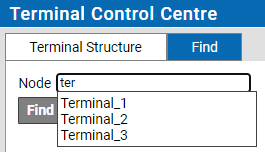
2.From the Structure Node Type tab, Drag and drop the desired node type to the desired level in the terminal structure.
A node with the same name will be created.
•To place a node within another node, drop the new node onto the node to be hierarchically superior.
•To rename the node, click the node name on the Terminal Structure tab to make the text editable, and then enter the desired name.
•Nodes and terminals can be reorganized within the terminal structure by using drag and drop.
•To delete a node from the structure, right-click the node and select Remove.
| Note: If the node contains other nodes or terminals, you must move or remove the lower-level nodes and terminals first. Even if you delete a node from the structure, the node type will still be available on the Structure Node Types tab. |