| Menu | Terminal Administration -> Terminal Control Centre. |
For instructions on how to register terminals in WebOffice, see Add terminal further on in this chapter.
| Note: When adding a new terminal to a node in the terminal structure, the user role and associated terminal access rights that apply to this node will automatically be assigned to the new terminal. For more information on user roles and terminal access rights, see User Administration. |
This is how to add terminals to the terminal structure:
1.Expand the terminal structure by clicking  . Existing nodes and terminals are displayed. Continue until you find the node you want to add the terminal to.
. Existing nodes and terminals are displayed. Continue until you find the node you want to add the terminal to.
2.On the Terminals tab, terminals that have not yet been added to the structure are displayed. This list can be filtered in the same way as filtering list pages.
3.Drag the terminal to the desired node in the terminal structure. Drop the terminal onto the node.
| Note: You can select more than one terminal on the Terminals tab by pressing the CTRL-key and clicking the desired terminals. All terminals can then be dragged and dropped simultaneously onto the desired node in the terminal structure. |
4.The terminal is added under the node in the terminal structure.
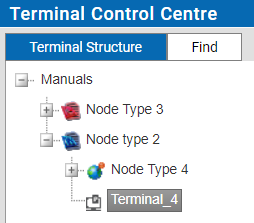
It is also possible to add a terminal to a node when you are creating the terminal, see Add terminal.
To remove a terminal from the structure, right-click the terminal and select Remove. The terminal is placed back under the Terminals tab.
| Note: Removing a terminal from the structure does not delete the terminal. The terminal will not have any jobs assigned to it and cannot send in data during a heartbeat. |