| Menu | Terminal Administration -> Terminal Control Centre. |
For the terminals to submit data about collections, purchases, events, etc. to the WebOffice database, you must assign so-called Terminal jobs to the terminals. A Terminal job is a task that can be run at regular intervals or at specific times (one-time jobs). Further information about the available terminal jobs can be found in chapter 14, Terminal Job list.
| Note: The Flowbird System Administrator may already have assigned the necessary jobs to the terminals in your system. Some jobs require a license to work. |
This is how to assign jobs to terminals:
1.On the tab Terminal Jobs, choose from the lower tab menu the kind of job that you are interested in. each tab will list jobs that belong to this area.
Depending on your role you may see the tabs listed below:
▪Terminal Commands contains the standard terminal jobs.
▪ Software Packages tab allow you to send new software to the terminal.
Software Packages tab allow you to send new software to the terminal.
▪User Interface files allows you to send new a display layout to the terminal.
▪Configuration Files allow you to send updated configurations to the terminal.
▪External PayUnit files are used with specific external PayUnits.
▪Command Sequences are user with MP 104 terminal when a command cannot be executed in one heartbeat.
2.Expand the desired nodes on the Terminal Structure tab.
3.Drag a job and drop it onto the desired node or terminal. The job will be run on all terminals belonging to the node and all descendant nodes and terminals.
You can select more than one job by pressing the [Ctrl] key and clicking the desired jobs. All jobs can then be dragged and dropped simultaneously onto the desired node the terminal structure.
See Terminal Job list for a list of available jobs
Example:
To assign the job getCurrentDateTime to all terminals in the entire structure, drop the job onto the top node.
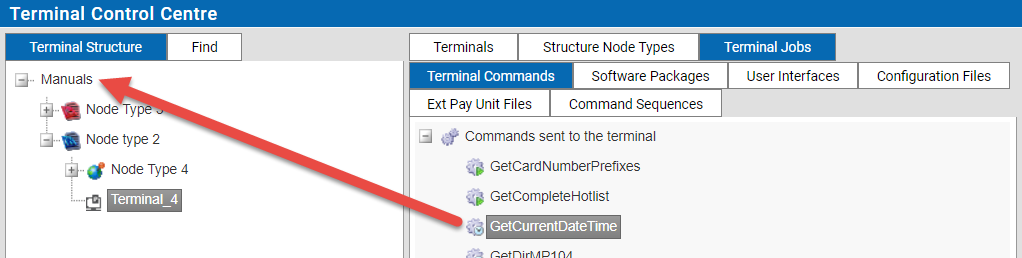
Naming convention.
•All jobs prefixed with Get refer to the terminal getting data from WebOffice.
•All jobs prefixed with Submit refer to the terminal submitting data to WebOffice.
Job Execution.
It is always the terminal’s initiative to get and submit data. At regular intervals, or heartbeats, the terminal contacts WebOffice to check if there are any tasks to perform. The heartbeat frequency is set in the terminals and is typically one hour.
A job placed in the structure is immediately active and will be run on the next heartbeat.
It is, however, possible to send an SMS command to a terminal to execute a job or to start a heartbeat. See Push commands.
Delete a job.
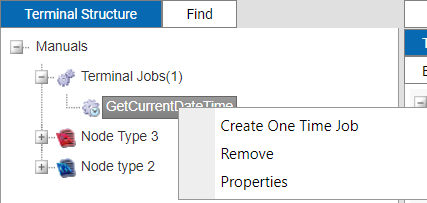 To delete a job, right-click the job on the Terminal Structure tab and select Remove.
To delete a job, right-click the job on the Terminal Structure tab and select Remove.
Disable a job.
To disable a job temporarily, right click the job and select Properties. The following view is displayed:
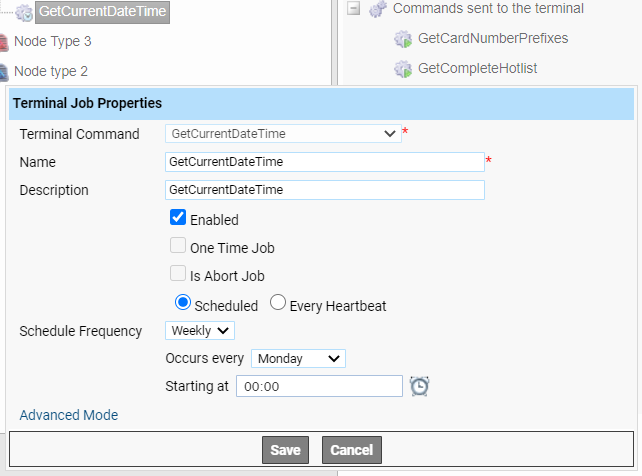
Deselect the Enabled check box.
Click  .
.
Alternative way to add jobs.
You can add jobs to a terminal or node by marking it and right click on the job you want, and then choose "add selected". The job is then added to the node or terminal.