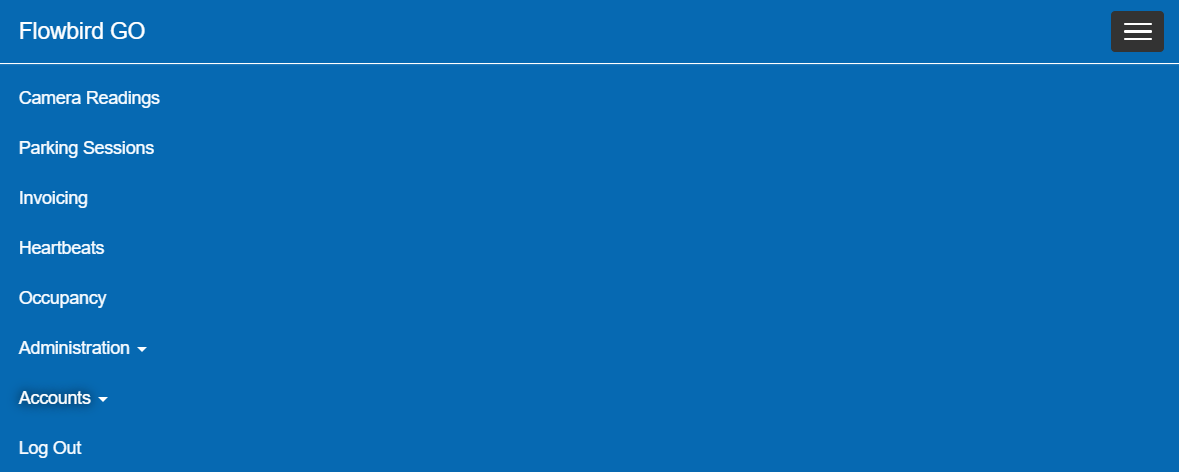All pages in the Flowbird GO - ANPR Web Portal use the same menu as displayed below.

Figure 2: Menu
The Flow logo in the upper left corner acts as the [Home] button. When clicking it you will return to the Dashboard.
Hoover over the menu to highlight the options.
Click on the highlighted option to select it.
The following pages and actions are available:
•Logo: contains the Dashboard: this is a set of pages with the most common tasks. Some pages are equal in use as other pages but use a specific filter to allow fast access to the information.
•Camera readings. This page lists all the camera readings.
•Parking Sessions. This page lists all the parking sessions including the finished sessions.
•Invoicing. This is a list of invoices to be send.
•Heartbeats. this page lists the heartbeats sent in by the cameras.
•Occupancy Displays the current occupancy of zones (parking lots)
•Administration contains a set of pages used to configure the system. Some parts are only visible for an administrator
oCameras. All the cameras in the system are listed here.
oWhitelist vehicle that do not need to pay. E.g., service technicians
oOperator. This page allows you to manage the operators.
oSystem Administration Contains several parts to configure the system. Only accessible by system administrators
oZone used to configure parking lots
•Accounts
oUser Accounts. This page lists all the register users for Flowbird GO.
On smaller devices the menu will be accessible from the drop-down button at the right-hand side in the menu bar